1. From the administrative console, click on the Settings Tab and navigate Site to the Policy Statement
Follow the steps below to create and activate your statement. Note: When you save the statement, your policy will automatically become active in your Elevate account so be sure to review your statement completely before saving.

2. Review and edit the suggested Statement or enter your own Privacy Statement. When ready, click Save Policy Settings.
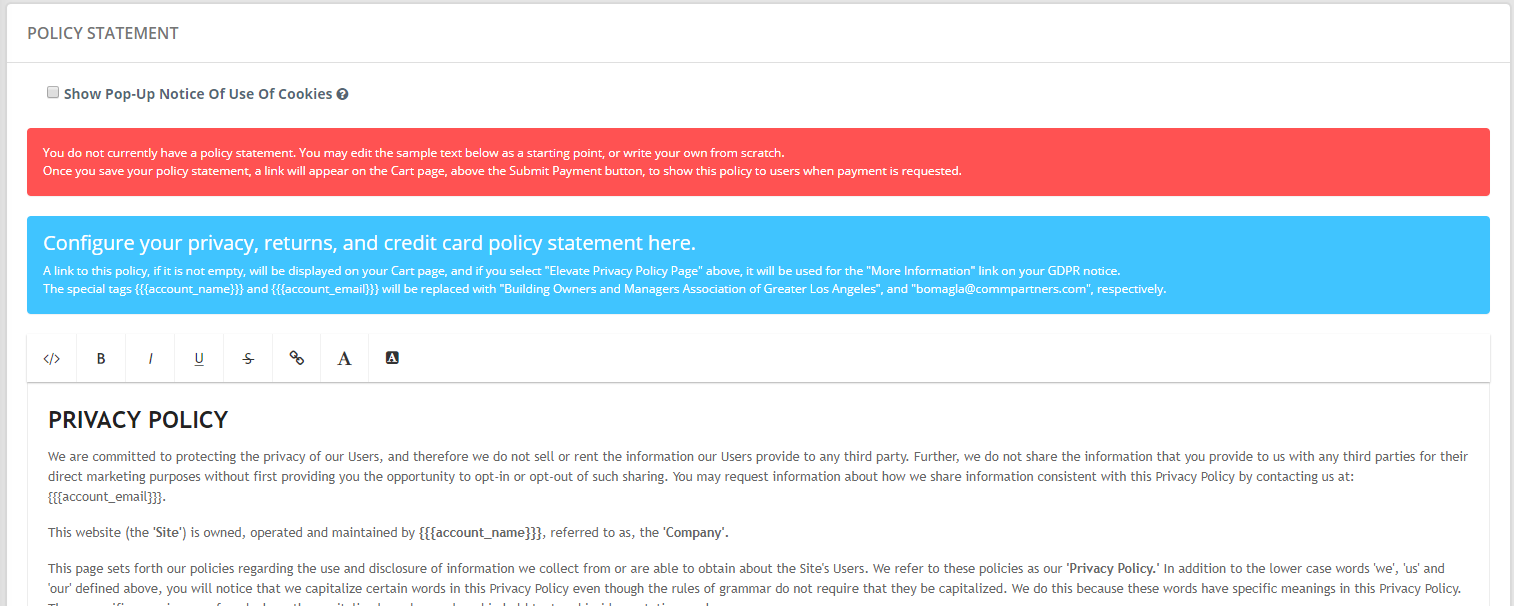
3. Once the statement is saved, you will notice the following link appears in the cart during the checkout process:
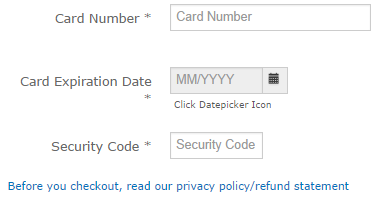
Last modified May 17, 2024
Was this article helpful?
That’s Great!
Thank you for your feedback
Sorry! We couldn't be helpful
Thank you for your feedback
Feedback sent
We appreciate your effort and will try to fix the article