Elevate has the ability to hide and prevent access to specific components or tabs in a product. This is useful if you wish to hide a component after user has completed the course requirements, to hide an old version of a survey, or to hide a certificate for a program that is no longer eligible for credit but can otherwise be kept open for viewing. Components get hidden once all requirements for completion of the product are fulfilled.
In this article:
Hiding Components upon Product Completion
- From the Administrative Control Panel - Product Listing - locate the product that contains the components or tabs you wish to hide.
- Locate the components of the product.
- Navigate to the Hide Upon Completion column and select the checkbox to hide the component after completion
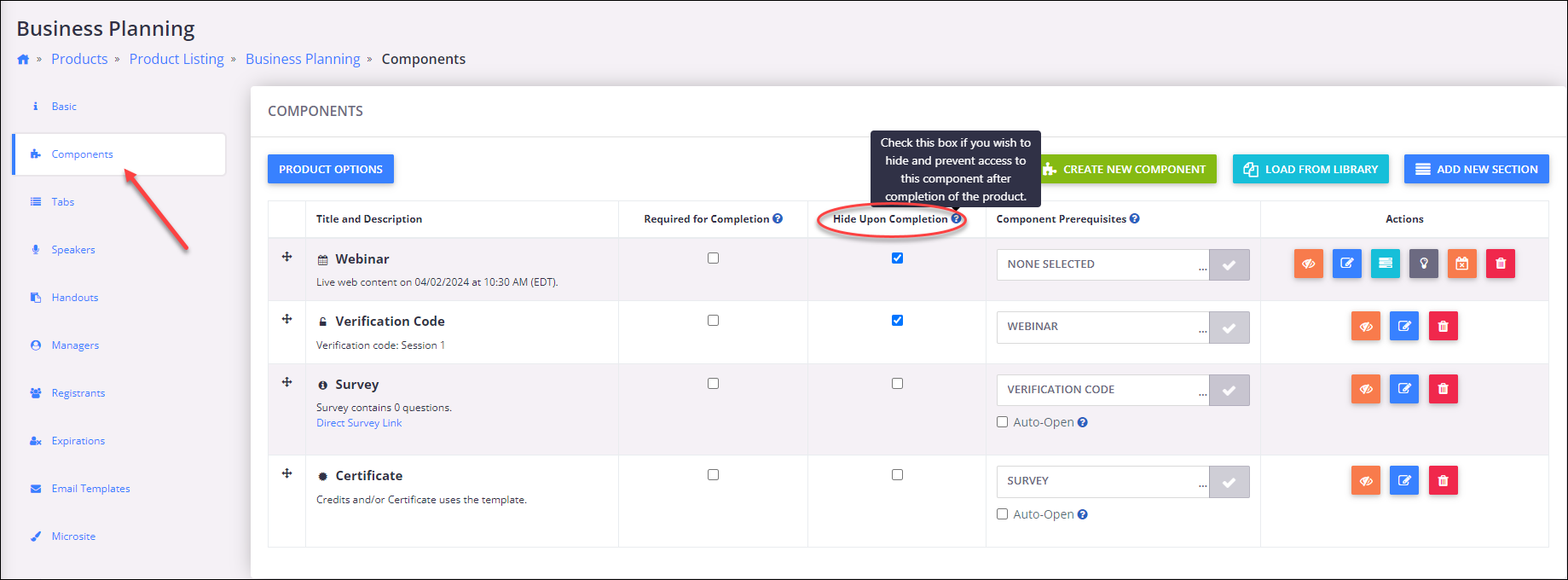
Once the user has completed all of the components in that product, those components marked for Hide Upon Completion will no longer be accessible. Users will see a message indicting that the component is no longer available. Users are aware of the component, but no longer have access to the contents.

Hiding Components from Registrants
- From the Administrative Control Panel - Product Listing - locate the product that contains the components or tabs you wish to hide.
- Locate the components of the product.
- Click on the orange eye icon to hide the component. The information for the component will change to a gray color indicating it is now hidden. The icon will also change to remove the cross out line across the eye.

The user will have no indication that there is a hidden component as it does not display when they are viewing the product.
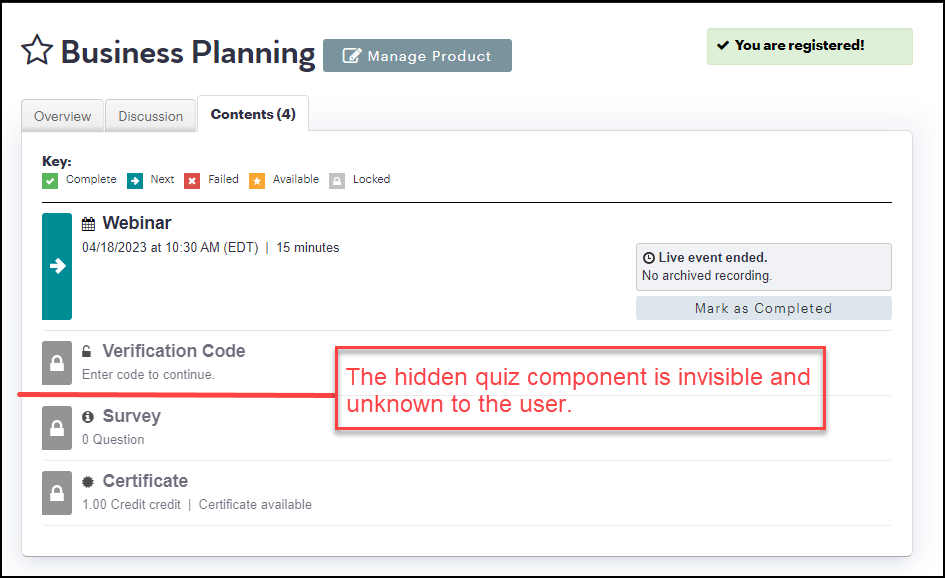
Was this article helpful?
That’s Great!
Thank you for your feedback
Sorry! We couldn't be helpful
Thank you for your feedback
Feedback sent
We appreciate your effort and will try to fix the article