Feature Description:
This is a component to use when you wish to have a registrant Acknowledge an Honor Statement or Pledge. And because this component offers a WYSIWYG editor, you could also use this as a link to a website as a component instead of a Handout.
To add the component:
- From "Create New Component" select "Acknowledgement/HTML Component
- The system default title is “Acknowledgement”. You may edit this as needed. You may also enter optional descriptive text.
- Click “Next Step”
- Use the Text of the Acknowledgement WYSIWYG editor field to enter the terms you want the User to agree to or acknowledge. Or use the WYSIWYG editor to add images, buttons or links as needed.
- If desired, check the box for "Allow User To View Text/HTML After Completion."
- The Confirmation Button, Action Button, and Tabbed Component Info button text are all editable.
- Click “Update” to save.
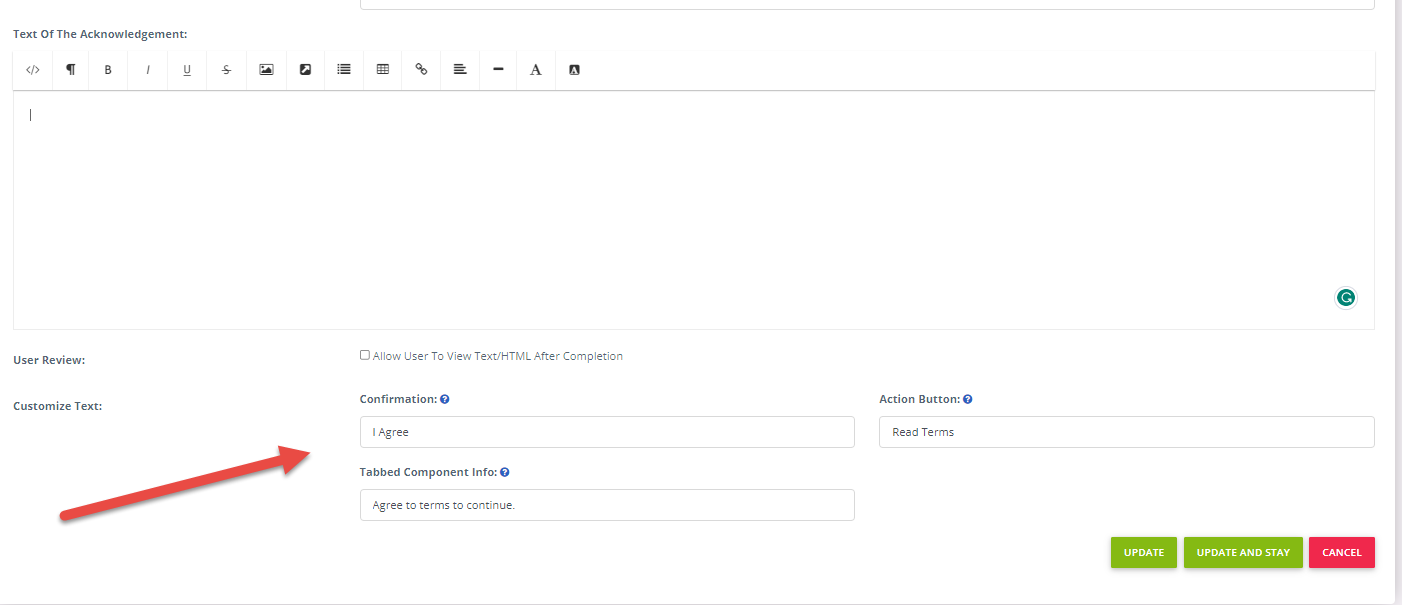
Fig. 1- Acknowledgement Set up, Admin View

Fig. 2- Acknowledgement Component, User View
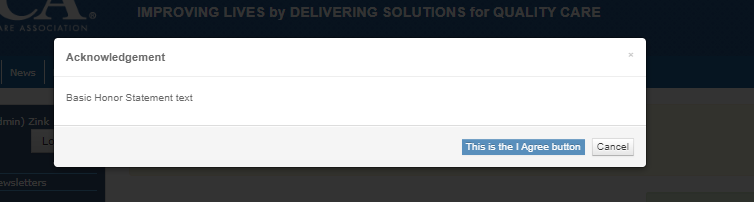
Fig. 3- Acknowledgement Text, User View

Fig. 4- Acknowledgment Component Completion, User View
Last modified Jun 18, 2024
Was this article helpful?
That’s Great!
Thank you for your feedback
Sorry! We couldn't be helpful
Thank you for your feedback
Feedback sent
We appreciate your effort and will try to fix the article