When the admin assigned the Speaker to the LIVE Component, the system automatically registered the Speaker for the LIVE Component. Therefore, the Speaker should see the Product, with the LIVE Component, in his/her Dashboard. Instruct your Speaker to follow the steps below:
- Login to your Elevate platform using your login and password and click on the “Dashboard” link.
- Look for the Product name/title for which you are presenting under the heading “Upcoming Live Events”.
- Click on the Product name and go to the Product Page.
- In the right column, under the “You are Registered” tag, you will see a list of Components associated with the Product. You will also see the Presentation Component with a button that says “Enter and Start meeting as Presenter”. At the appropriate time, click on this button to enter the meeting room. (Fig. 1)
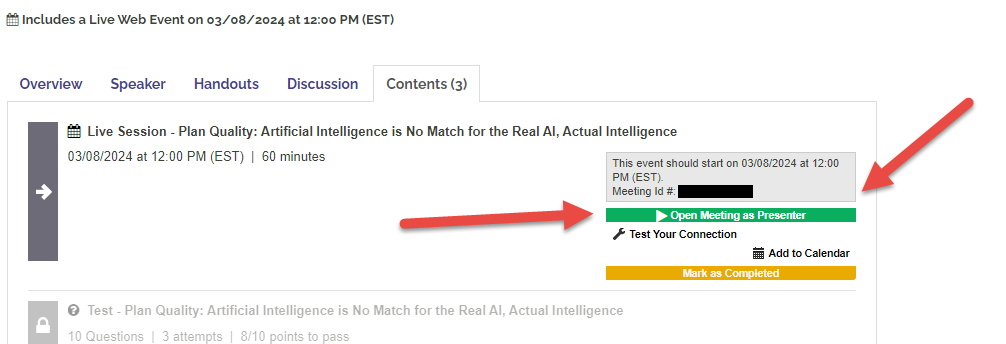
Fig. 1 - Open Meeting as Presenter
Last modified May 17, 2024
Was this article helpful?
That’s Great!
Thank you for your feedback
Sorry! We couldn't be helpful
Thank you for your feedback
Feedback sent
We appreciate your effort and will try to fix the article