- From the Users Menu, navigate to Speakers > Speaker Listing
The Speaker Listing feature lists all speakers that have been created on Elevate. In this area, you can easily find all speakers or a filtered set of speakers and take actions to manage their speaker record. The actions include options to preview, edit, find product assignments, delete, and merge duplicates. From the speaker listing, you can add a new speaker both individually and in bulk. Additionally, you will now see an indication in the User List for the site if the User is also a Speaker. Here you are also able to preview their product assignments.
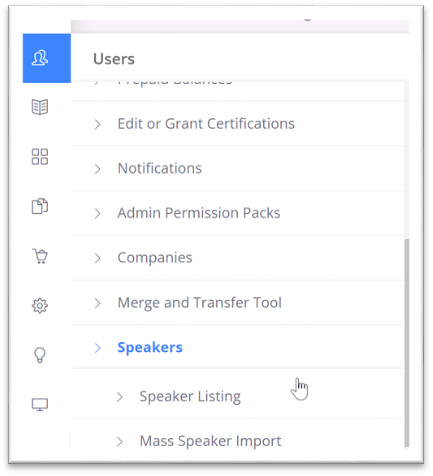
- On the Speaker Listing, you may filter to find speakers.
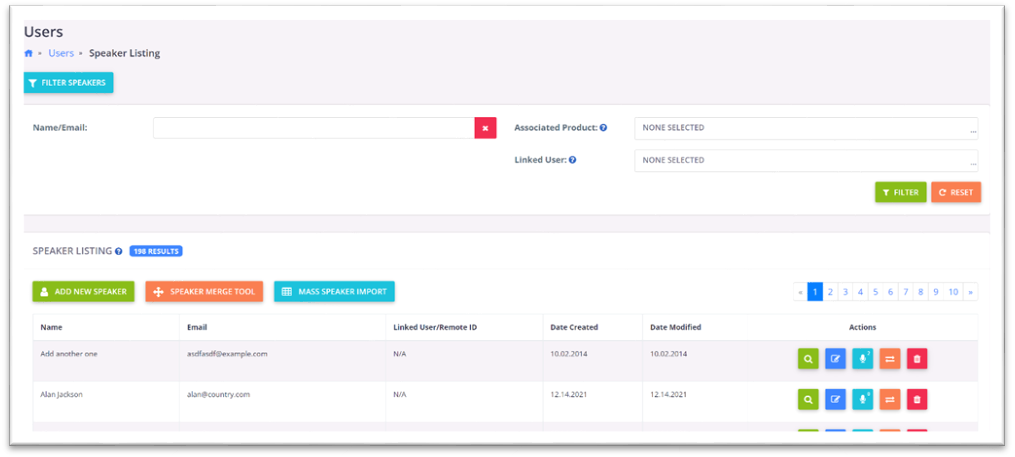
- From the speaker listing, you can take the following actions:
- Preview - view the speaker information as it would appear in a product
- Edit - change name, bio, headshot, user assignments etc. Changing this once will apply to all products associated with this speaker
- View Product Assignments - see which products this speaker is assigned and quickly access those products by clicking on the product name
- Merger Speaker Records - use this function to clean up and merge duplicate speaker records
- Delete the speaker - this function is only available if the speaker is not assigned to any products.
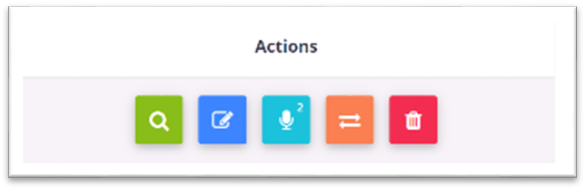
- Click on the microphone icon under the actions column to see all products a Speaker is assigned to.

Was this article helpful?
That’s Great!
Thank you for your feedback
Sorry! We couldn't be helpful
Thank you for your feedback
Feedback sent
We appreciate your effort and will try to fix the article