Elevate has tools to allow admins to manually grant and edit credits. These tools are helpful if you need to assign credits to a user who attended an event in person, but now needs their profile updated. Editing credits allow you to change the date a credit was received or adjust the number of credits earned.
NOTE
Users must be registered for a product to receive credit. If the user is not registered, this process will register the user before granting the credit.
In this article
Manually Granting Credits
- From the Administration Control Panel, click on the “Users” tab and select “Grant or Edit Credits”.
- In the field that is labeled “First/Last Name or Email” enter the user’s first/last name or email address to search for that user. Select the user you desire to grant or edit credits for.

- For users who haven’t earned any credits, you may only Grant Credits. You may Grant credits by typing the name of the desired product into the “Product Title” search field.
- Select which credits you wish to grant to the specific user and click “Grant Credits”
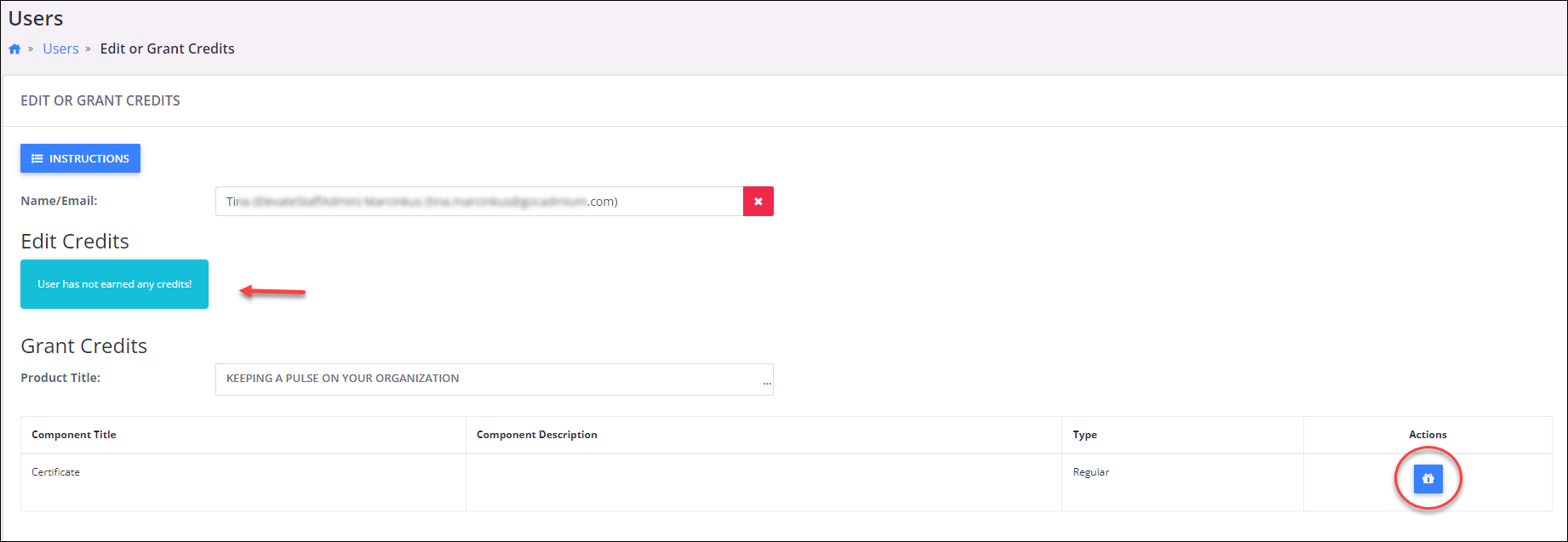
- In the pop-up window, input the “Earn Date”, Credit Type, and number of credits (credit number). You may also select to have a certificate or not by clicking the circle next to “No Certificate”.

Manually Editing Credits
- To edit credits that have already been earned follow steps 1-2. Click on “Edit” under actions for the product you want to edit.
- This will induce a popup window. Follow step 5.

Last modified Jun 10, 2024
Was this article helpful?
That’s Great!
Thank you for your feedback
Sorry! We couldn't be helpful
Thank you for your feedback
Feedback sent
We appreciate your effort and will try to fix the article