Product Feeds are RSS Feeds with product listings, which can be used on external websites to allow users to view product listings outside of the Elevate system. The feeds are similar to product widgets in that you can set the feed to filter the products that will appear.
- From the Administrative Control Panel, click on the “Content Management” tab and select “Product Feeds” from the drop down menu.
- Click on the “Create New Product Feed” button. After the screen refreshes you will be redirected to a new page called “Create New Product Feed”
- Use the fields to filter the products in your product feed. All matching products will appear in the feed regardless of a user’s membership type and product access
- Enter the Title into the “Title” text box and a description of the feed in the “Description” text box. Select the max number of items shown in the feed by either typing in a number or using the up/down arrows in the box next to the field title “Max items to show”.
- You may select to show either “Filtered Products” or “Specific Products”
- If you selected “Filtered Products”, you may filter the products by category by selecting categories from the “Filter by Category” drop down menu. (You may select as many categories as you wish)
- You also have the ability to filter by any keywords you enter into the “Filter by Keywords” text box
- If you selected “Specific Products”, enter the name of the specific products you wish to show in the “Choose Products” text box. (Start typing the name of the product in the text box to get matching products).
To make it easier to find and edit a podcast, newsfeed and product feeds, filtering and pagination has been added. (Fig. 1 - 2)

Fig. 1 - Product Feeds
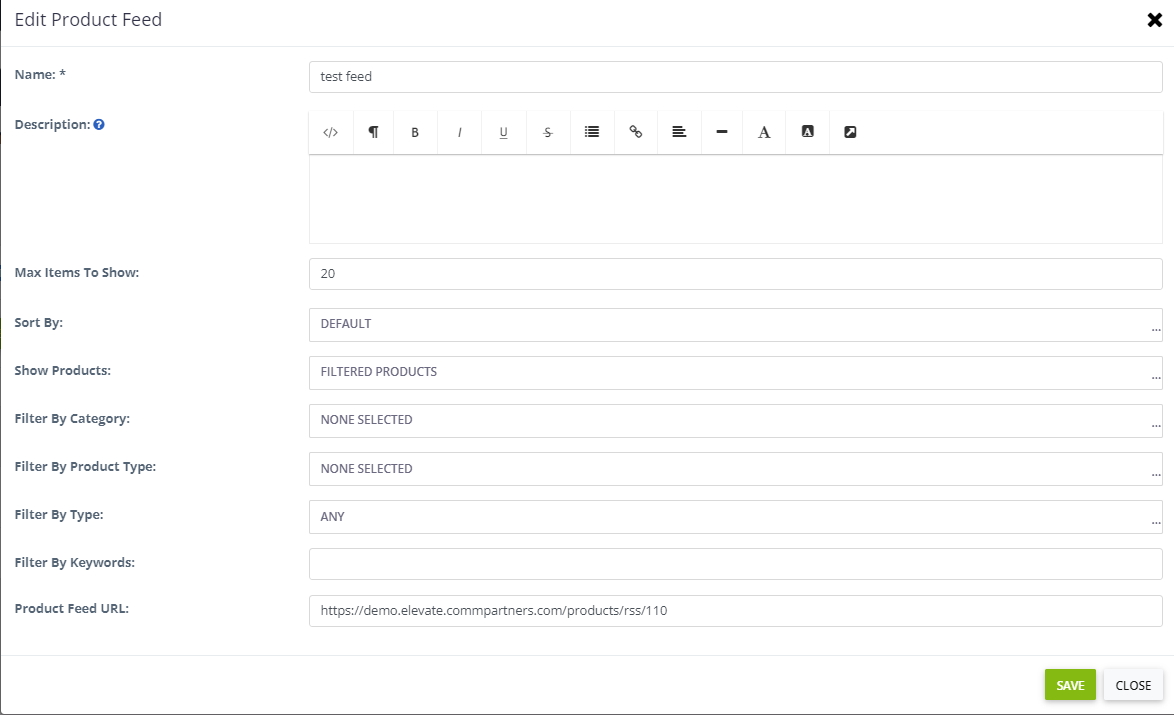
Fig. 2 - Edit Product Feed
Last modified Jun 17, 2024
Was this article helpful?
That’s Great!
Thank you for your feedback
Sorry! We couldn't be helpful
Thank you for your feedback
Feedback sent
We appreciate your effort and will try to fix the article