Feature Description
This reviews how you can customize your displayed/highlighted products on your site.
- From the Dashboard/Home page, click on the "Settings" tab, then select "Product Page & Catalog" from the "Products" drop-down:
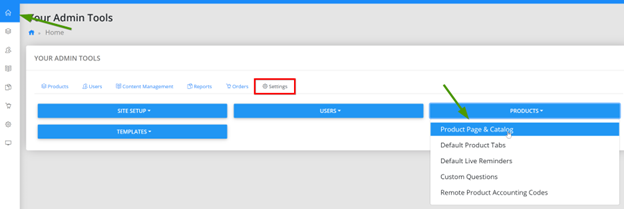
Fig.1 - Dashboard/Home page
- This will take you to the Catalog settings page. Here you will see a series of check boxes each of which control a display function.
- If a box is checked, that item will be displayed in the catalog. If the box is unchecked, the item is hidden from view in the catalog.
- Select the items you wish to display from the following list: Summary, Cover Image, Tabs, Number of Components, Credits Offered, Product Buttons, Recording Date.
- Click “Save’ to save the catalog settings.
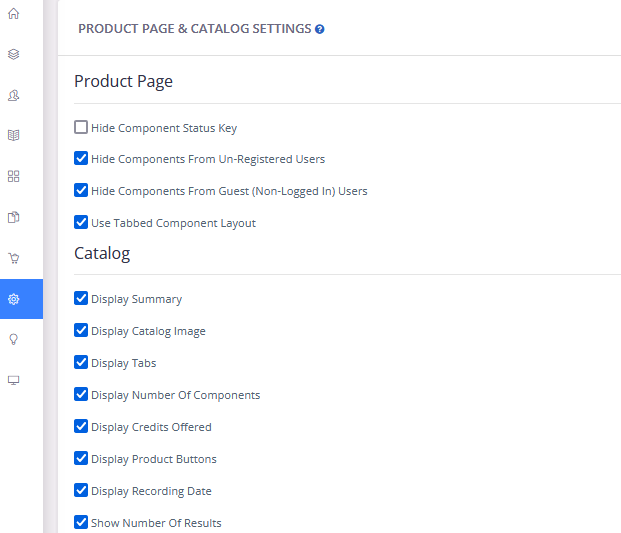
Fig.2 - Product Page & Catalog Settings
Last modified Sep 18, 2024
Was this article helpful?
That’s Great!
Thank you for your feedback
Sorry! We couldn't be helpful
Thank you for your feedback
Feedback sent
We appreciate your effort and will try to fix the article