- Navigate to Settings --> Site Setup --> Remote Accounts
NOTE
DO NOT EDIT THE CADMIUM INTEGRATION INFORMATION on the “Cadmium Tab.”
- Click on the “Google Analytics” tab. Enter in either the UA Tracking ID or GA4 Tracking ID and click “Save.”
- Google Analytics will start to return results instantly for your site.
- Google Tab Manager is not supported for PCI security reasons.
NOTE
Google Analytics is deprecating universal analytics in 2023 and replacing with Google Analytics 4. Admins who wish to continue utilizing Google Analytics tracking in Elevate should make plans to migrate their account and enter the GA4 Tracking ID into the Remote Accounts Settings area. To read more about this migration and best practices from Google, click here.
To update your Analytics Tracking ID, go to Settings > Remote Accounts > Google Analytics
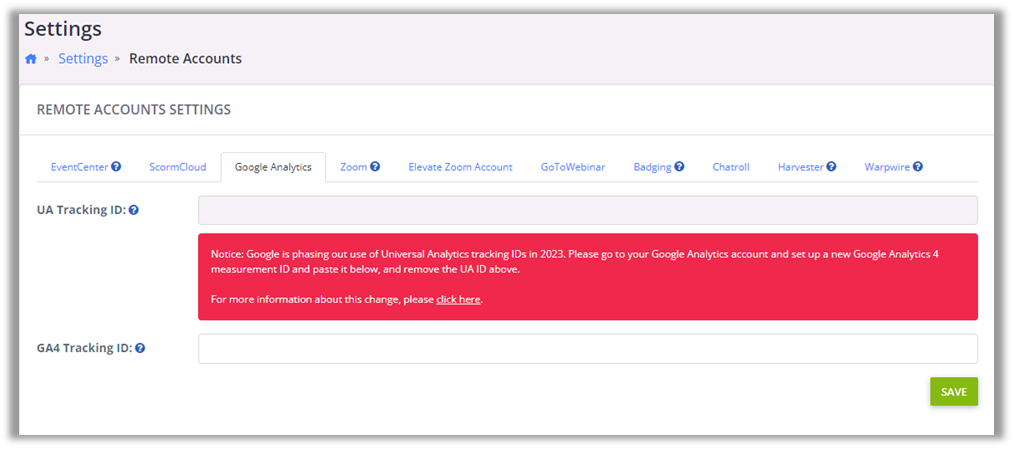
Last modified Jun 17, 2024
Was this article helpful?
That’s Great!
Thank you for your feedback
Sorry! We couldn't be helpful
Thank you for your feedback
Feedback sent
We appreciate your effort and will try to fix the article