People with disabilities access and navigate the Web in different ways, depending on their individual needs and preferences. Sometimes people configure standard software and hardware according to their needs, and sometimes people use specialized software and hardware that help them perform specific tasks.
Elevate now includes an accessibility assistive toolbar that allows learners to customize their experience in a way that works best for them. For pricing, contact your Account Manager or email elevate-support@gocadmium.com to start.
Features include text-to-speech functionality, fully customizable styling features, reading aids, and a translation tool with over 100 languages, including 35 text-to-speech voices and many other features.
Keep knowledge accessible. Let learners understand your Elevate content by reading aloud website text, which they can then download and listen to at any time (Fig. 1).

FIG. 1 - Screen reader tools
Enable your learners to customize your Elevate site in a way that suits their individual needs. Changes within their control include (Fig. 2.):

FIG. 2 - Customizations for users
Reading content online can be a challenge for some people. To support your learners, we provide six reading accessibility tools (Fig. 3):
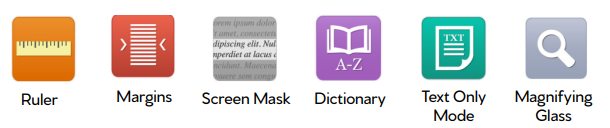
FIG. 3 - Reading accessibility tools
Was this article helpful?
That’s Great!
Thank you for your feedback
Sorry! We couldn't be helpful
Thank you for your feedback
Feedback sent
We appreciate your effort and will try to fix the article