- From the product page, under the Basic section, navigate to the Pricing tab.
The pricing, registration options, and access rules settings for a product allow you to control who can see and register for the product, apply group and user-specific pricing, and manage purchase options such as early bird discounts and group training access. To apply these settings, follow the steps below:
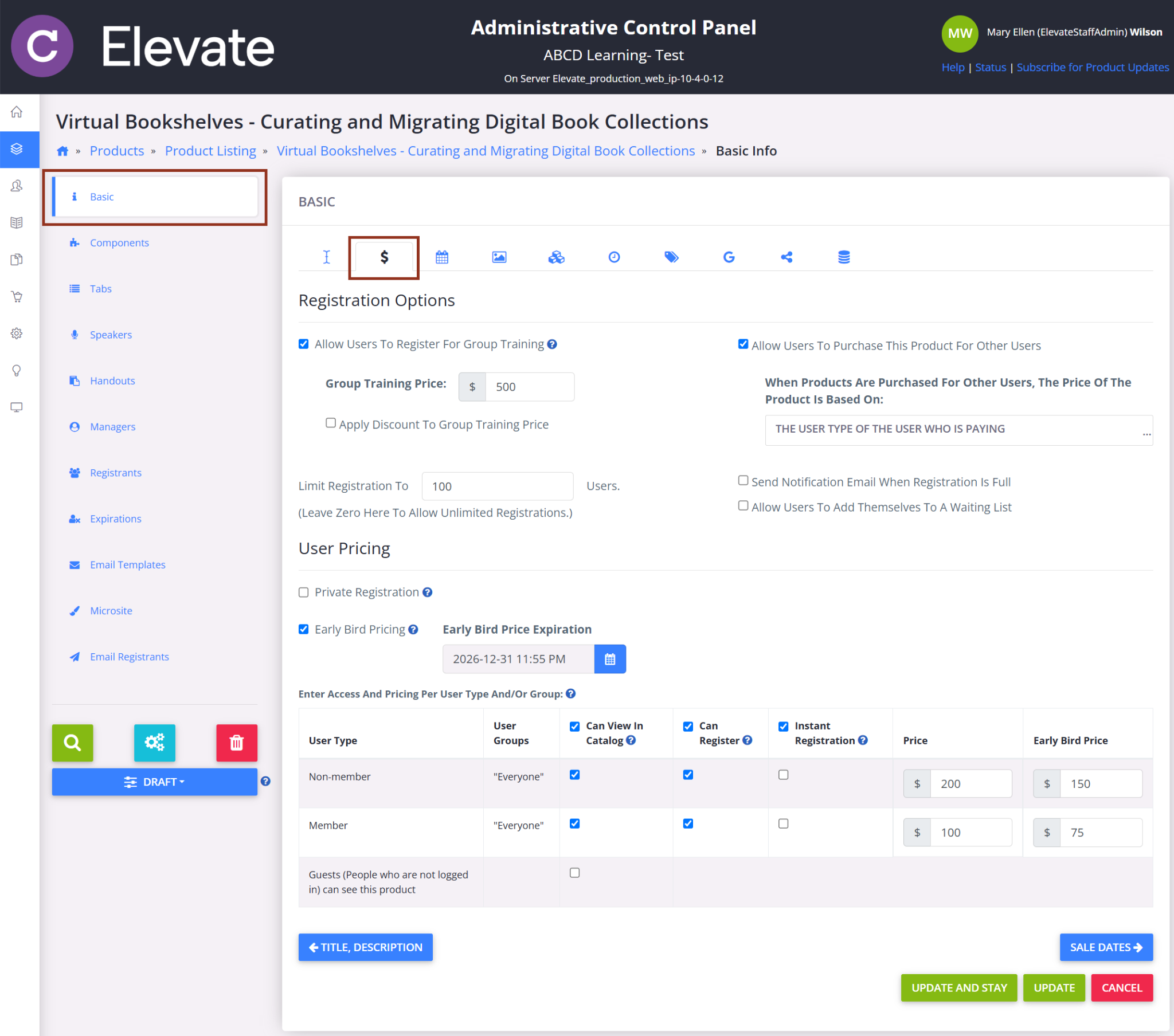
- Set the following optional Registration Options, if applicable.
- Allow Group Training Registration - This should be enabled if users will share their screen with a group and will allow you to enter a separate Group Training Price.
- Allow Purchase for Others - This will allow users to purchase and register others for the product.

NOTE
If you do not see this setting in your account, the feature is not activated on your site. Please contact elevate-support@gocadmium.com to have this feature activated.
- Limit Registration - This will allow you to set a maximum number of registrations. Additional options will appear to:
- Notify an admin when the threshold is met.
- Allow users to join a waitlist.

- Set the following User Pricing options.
- Private Registration - Enabling this will hide the product from the catalog, allowing only admins to manually register users.
- Early Bird Pricing - Enable this to set discounted pricing with an expiration date for each member type.
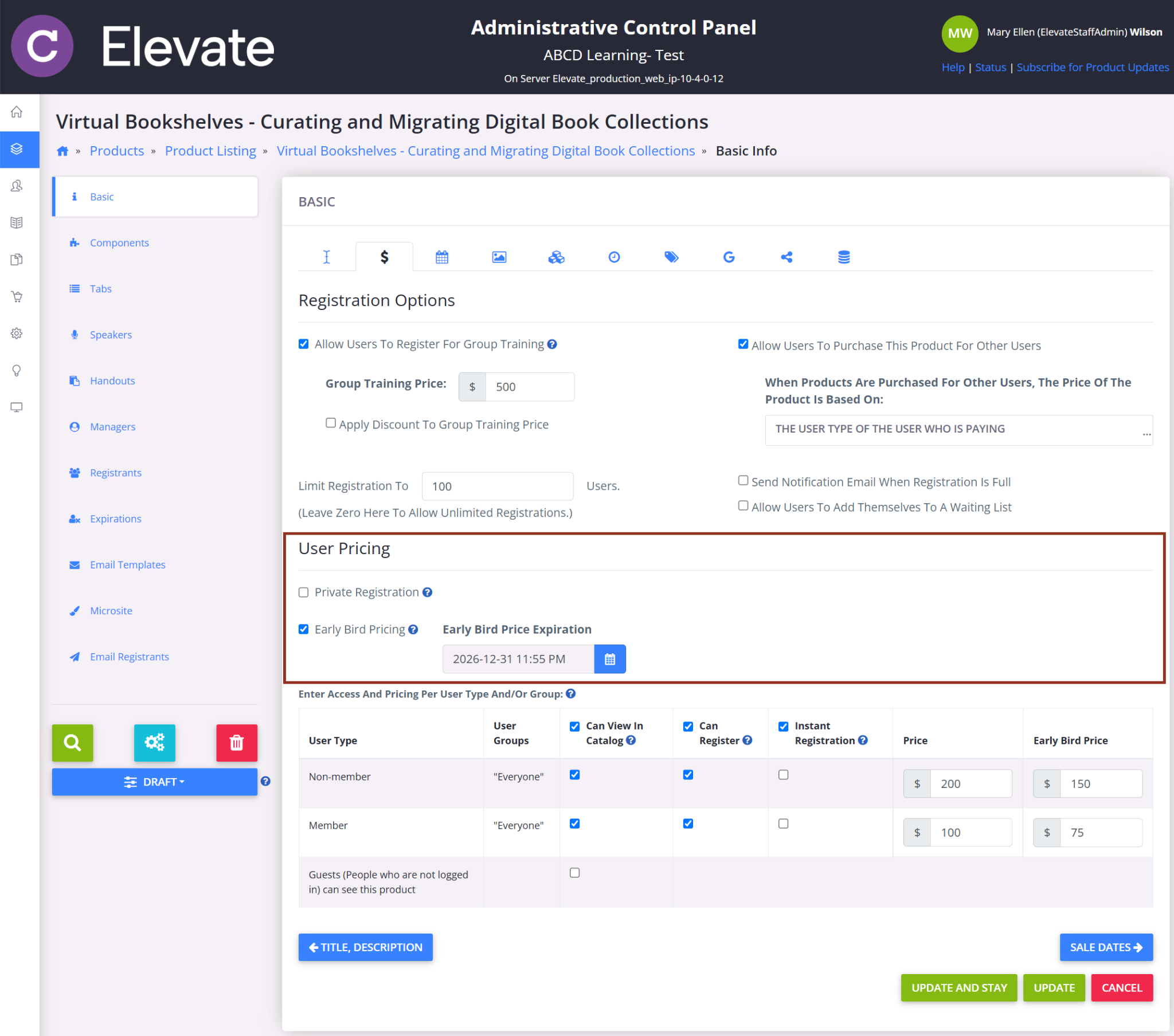
- Configure Pricing & Access by User Type.
For each user type (or guest role), configure:
- Can View in Catalog – Allows visibility in catalog and product listings.
- Can Register – Enables registration for the product.
- Instant Registration – Allows one-click registration for free products (bypasses cart).
- Price – Enter the product price for each user type.

- Select Update or Update and Stay to apply your changes.
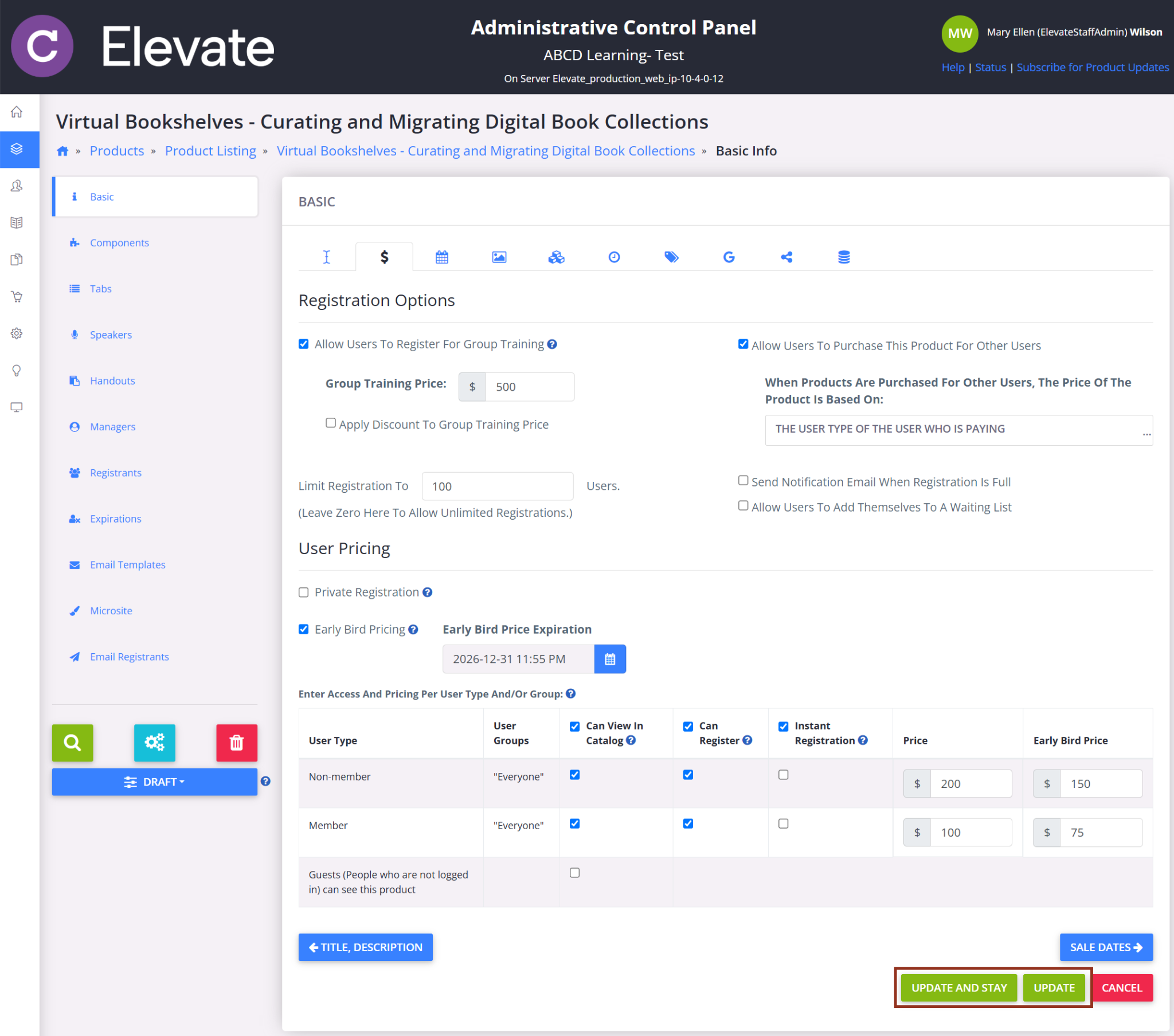
User Group Pricing (Optional)
Some accounts may use User Groups (formerly “User Roles”) to further segment pricing and access. Unlike user types (one per user), users can belong to multiple groups and will receive the most favorable pricing available to them.
To Configure User Group Pricing, follow the steps below:
- Complete steps 1–3 above. **ADD ANCHOR**
- In the User Pricing section, select Add New Group to associate specific groups with this product.
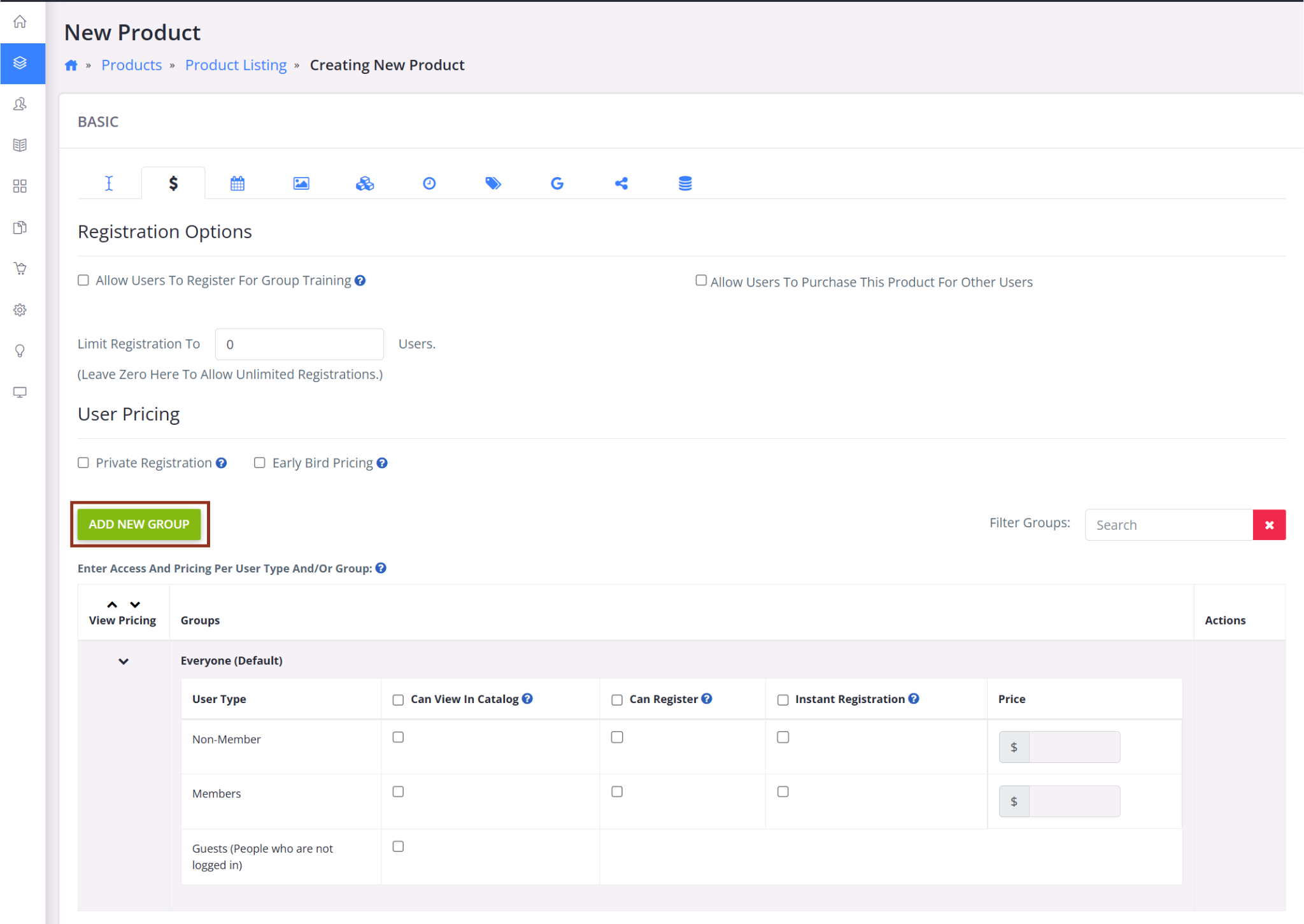
- Search for and select any group(s) that should receive unique pricing or access.
NOTE
Only add groups that require special pricing or access rules.
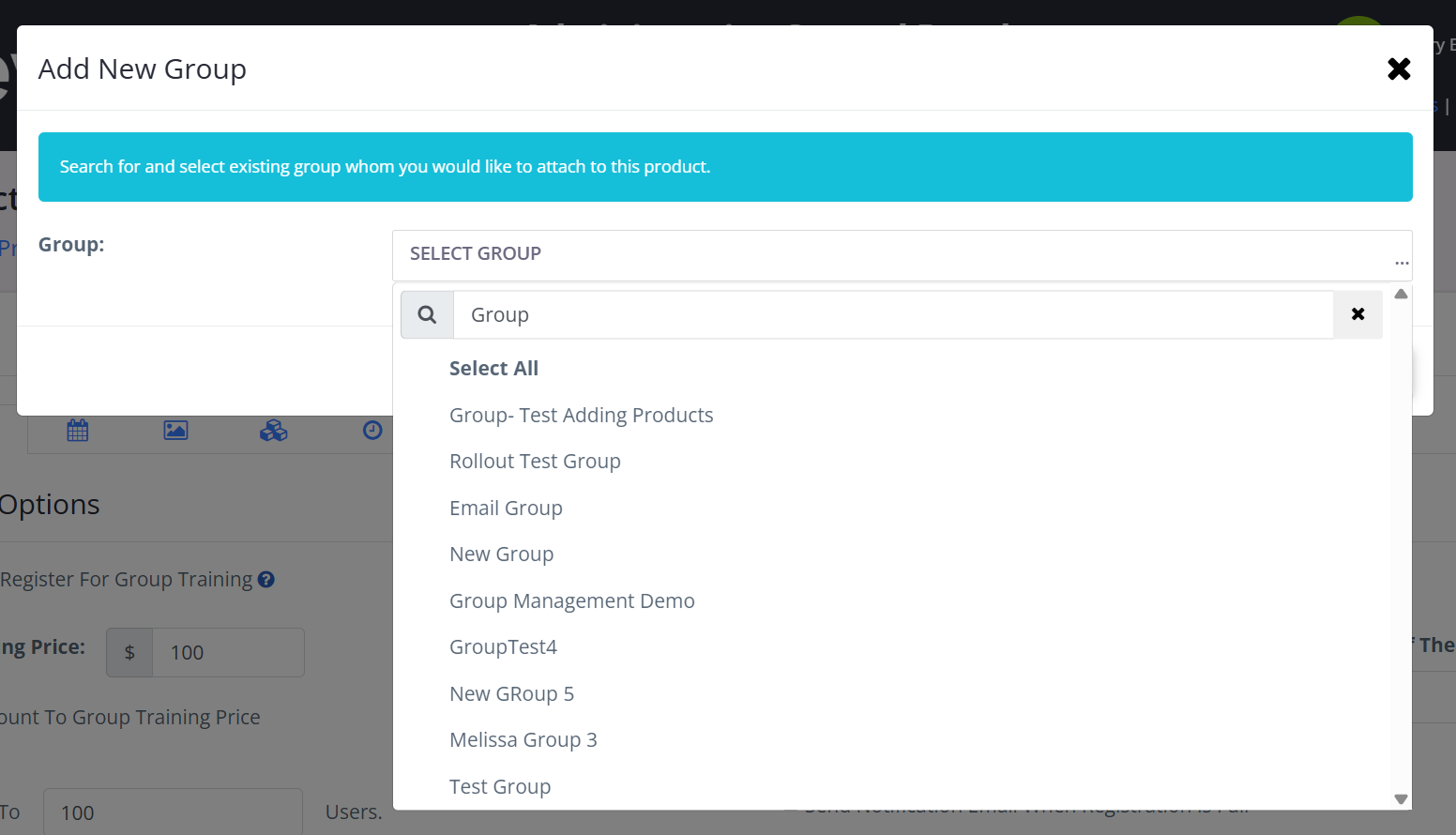
- Adjust the pricing and access for Everyone. This is the default pricing and access for users not in selected groups.
NOTE
You can skip this if the product is only for specific groups.
- For each group you add and each user type in group, adjust the following settings as needed:
- Can View in Catalog
- Can Register
- Instant Registration
- Price

NOTE
Group-based pricing requires configuration support. Please submit a support ticket to enable this feature.
Was this article helpful?
That’s Great!
Thank you for your feedback
Sorry! We couldn't be helpful
Thank you for your feedback
Feedback sent
We appreciate your effort and will try to fix the article