What is Mass Assign Credits?
This feature will allow you to assign credits to multiple users. This feature allows Admins to both add new users and get those users registered for the product that contains the credits at the same time.
How do I assign credits to multiple users at the same time?
From the Administrative Control Panel, click on the “Users” tab and select “Mass Assign Credits”.
Follow these steps to assign credits:
- Type the name of the product in the "Product Title" field and select the matching product from the drop-down list of results.
- Use the "Type" drop-down to select a credit type, then enter additional credit number and earning options.
- Select the "User Import Method" used in your upload file.
NOTE
Your CSV-formatted file should only contain one column with no header. Each row should contain one record. For example, if you chose "Email" as your User Import Method, then each row should contain one email address.
- Click "Browse", then navigate to and select your upload file.
- Click "Mass Assign" to complete the process.
NOTE
Users who do not exist or who are not registered for the product will be skipped and noted with a warning message.
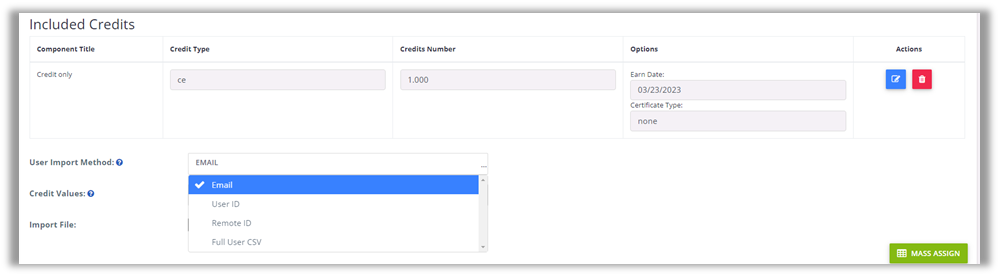
- After selecting your product and credit type, admin can then define the user import method:

- When full user csv is selected as user import method, csv fields will be revealed to the admin to allow you to create your import file to allow for account creation of those users on the list.

- Next, the admin can define what credit values to assign to these users.

- If “SET IN CSV FILE FOR EACH USER” is selected, CSV fields will be revealed to the admin to allow you to create your import file to support variable credits for the users in your import.
Was this article helpful?
That’s Great!
Thank you for your feedback
Sorry! We couldn't be helpful
Thank you for your feedback
Feedback sent
We appreciate your effort and will try to fix the article