The Exhibit Hall Page is the primary page for users to navigate through the event's exhibitors and sponsors. Elevate offers many customization for creating an Exhibit Hall Page to meet your needs. The page can simply include an alphabetical tile listing each of the exhibitors or be as complex as having each level displayed separately and using various sized tiles. An exhibit hall directory can also be included as a search tool for users to quickly locate a specific exhibitor.
Create Exhibitor Tiles Individually
Once you have created exhibitors, you can begin building your exhibit hall page. This can be done before exhibitors have finalized their booths. There are a few options to begin building the exhibit hall page, either directly from the manage exhibitor area or from within the pages area in content management.
Option 1 - Set up Exhibit Hall from Manage Exhibitors
- Go to manage exhibitors, and click on the Create Page/Widget (orange icon) under actions for the first exhibitor listed

FIG. 1 - Menu options
- In the modal window, select New Page for widget location, then name your Exhibit Hall Page and add a URL slug (Optional). You may also select an existing page for the widget location.
- Under widget options, give your widget a title and a widget size. The widget title will default to the Exhibitors Name. The widget size sets how the size of the exhibitors tile appears on the exhibit hall page. You may wish to offer different tile sizes to match your Exhibit Levels.

FIG. 2 - Widget options
- Click create Page/ Widget. This will create your exhibit hall page (found under content management) and add the exhibitor tile widget to the page.
- Return to the manage exhibitors area and repeat the process above for each exhibitor. For each additional exhibitor, select “existing page” for widget location and select the page title you created above for the Exhibit Hall.

FIG. 3 - Widget Options
Continue this process for each exhibitor. If additional edits or layout changes are required on the exhibit hall page, go to content management>pages to edit the exhibit hall page.
Option 2 - Set up Exhibit Hall from Content Management
- Go to content management> pages and add a new page

FIG. 4 - Content Management navigation
- Give the page a title and URL slug, then select add new widget

FIG. 5 - Edit Page Form
Under widget type, select Exhibitor Tile, select the exhibitor and set up the widget size and other settings as needed. Click save.

FIG. 6 - Widget Management
- Repeat this process for each exhibitor
Create Exhibitor Tiles by Exhibitor Level
You can optimize creating exhibitor tiles for the exhibit hall page by creating exhibitors widgets by exhibitor level. There are two places to access this widget.
From the Exhibitors Management Area
Use this tool to create or update an existing Exhibit Hall page, by adding exhibitor tiles or exhibitor level tile widgets. Rather than add each exhibitor tile or exhibitor levels manually, with this tool you can select some or all of the exhibitors to create your exhibit hall with a few short clicks.

FIG. 7 - Location of the create exhibit hall button

FIG. 8 - Create Exhibit Hall form
From the Widget Management menu

FIG. 9 - Widget Management
Add Exhibitor Directory Search Tool
The Exhibitor Directory Widget is a searchable and scrollable pop-up window that provides a quick glance and links to a predefined list of exhibitors. The purpose of the Exhibitor Directory Widget is to provide users with an easy way to search and locate exhibitors. As the administrator, you setup the parameters of the search and , optionally, provide additional information in top and bottom editable zones. Placing the exhibitor directory widget on the sidebar or at the top of the exhibitor tile page provides quick access to search exhibitors,
In the widget set up, choose Exhibitor Directory as the type. Next, define which exhibitor levels are searchable in the directory, select desired sort order, button and search text. You can also add extra information in the top and bottom editable zones.
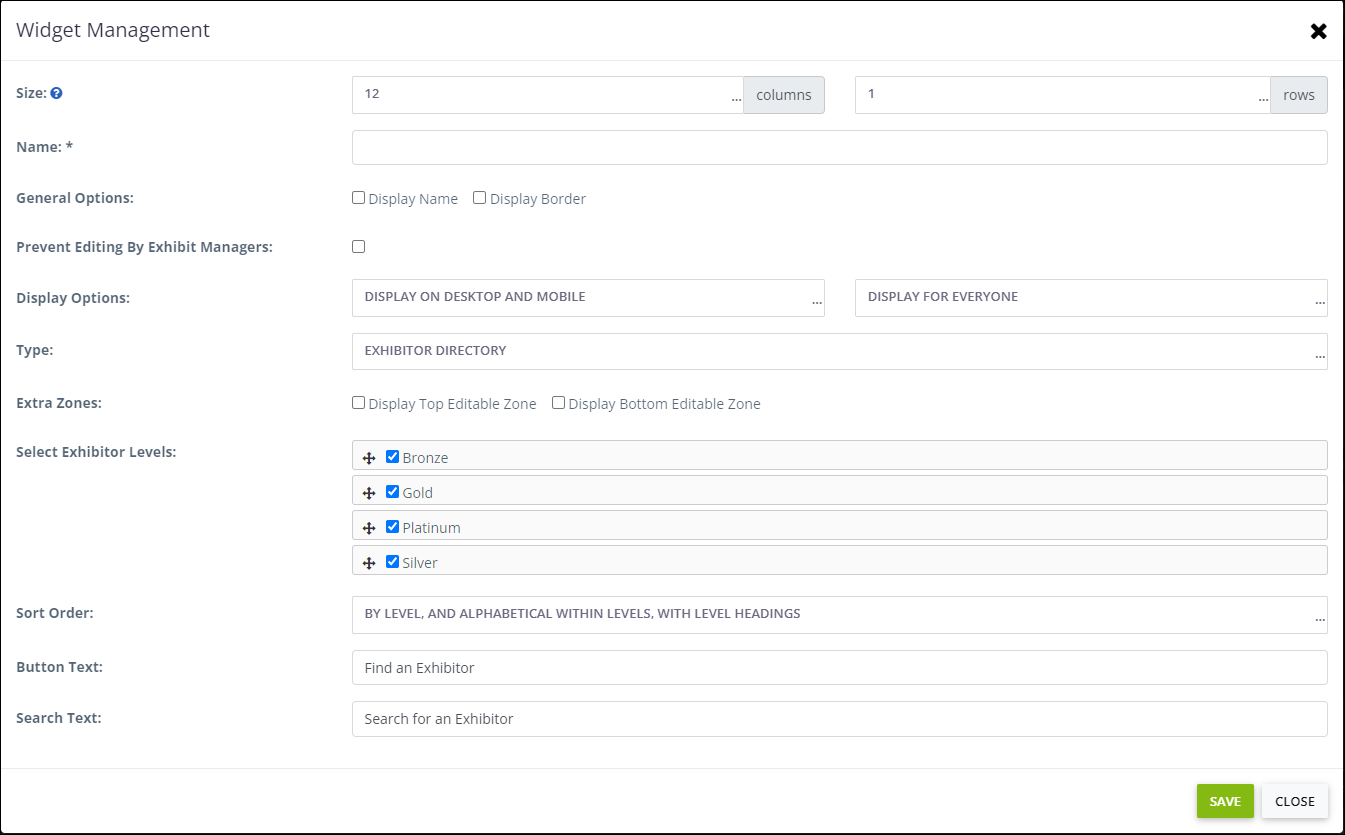
FIG. 10 - Widget Management
Add Exhibitor Tile Search
The exhibitor tile search widget will allow users to search and filter exhibitors on the page. Add the tile search widget to the top of your exhibit hall so that users can easily find a booth.
From the Administrator Control Panel, Select the Content Management Tab, and locate your page that has exhibitor tiles displayed. Add a new widget with the type Exhibitor Tile Search.

FIG. 11 - Widget Management form
Was this article helpful?
That’s Great!
Thank you for your feedback
Sorry! We couldn't be helpful
Thank you for your feedback
Feedback sent
We appreciate your effort and will try to fix the article