Under content management> menu groups
Feature Description:
New feature to allow admins to set up additional menu groups and add those menu groups as widgets to the global sidebar or specific pages. The Menu groups can be targeted by our designers for further design flexibility. Please email elevate-support@gocadmium.comto turn this feature on for you.
Use case examples:
1. A side bar menu group for search by categories or product types to quickly take the user to those pages with those defined pieces of content without having to search in the catalog
2. A virtual conference or special event in Elevate using a Design Blade. Use the menu group to add to your conference pages instead of a hard coded menu so you have more flexibility in making menu changes.
Admin Settings:

To add a new Menu group, click Add New Menu. Give your menu a name and select if you wish to include icons then click save.

Once your group has been created, look under actions. Here you will find a number of ways to edit that group.
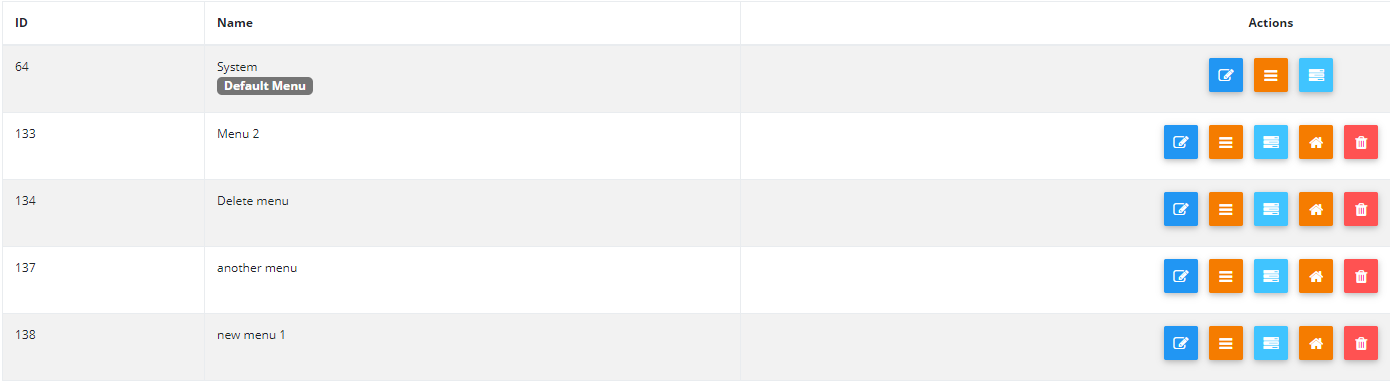
 Click the dark blue edit icon to rename the menu group
Click the dark blue edit icon to rename the menu group Click the orange button with 3 lines to create a widget on a page for that menu group
Click the orange button with 3 lines to create a widget on a page for that menu group Click the light blue button to add your menu items. Follow the process to add items just like you do on your main menu.
Click the light blue button to add your menu items. Follow the process to add items just like you do on your main menu. Click the orange Home button to set the menu group as the default menu for the entire site.
Click the orange Home button to set the menu group as the default menu for the entire site. Click the red Trash button to delete the menu group.
Click the red Trash button to delete the menu group.
To add a menu group to a page or sidebar directly, go to the page or sidebar editor and add a new widget. Choose “Menu Group” for Widget type. Select the menu group to display and choose an orientation if you wish to display menu icons.

Fig. 1 - Widget Management Configuration menu
User view:
Sample menu group in the sidebar area beneath the main menu

Fig. 2 - Sample menu group sidebar
Was this article helpful?
That’s Great!
Thank you for your feedback
Sorry! We couldn't be helpful
Thank you for your feedback
Feedback sent
We appreciate your effort and will try to fix the article