If you select Specific Products, click the dropdown menu in the Included Products area and type the name of your product(s) you would like to be added to the group.
Mass Editing of Products is an administrative tool to perform mass edit operations on multiple Products at once. Within the mass editing functionality, admins are able to update general product information such as descriptions, pricing, create components, change expiration dates, change images, and more.
Creating a Product Group
- To edit a group of Products, you must first create the group. To create the group navigate to Products > Mass Edit Products > Product Groups.
- Select the Add New Product Group button to create the new Product Group. This will open a modal with further instructions.
- Enter the name for your Product Group.
- From the Show Products dropdown menu select either Specific Products (allowing you to type in and select the name of specific products) or Filtered Products.

If you select Filtered Products you will be prompted to input additional information to query products. For example, if you would like to add all products from a specific category or product type, you can do so here. You can also choose to include an already created Product Group in this Product Group.

- Once you have selected all Products you would like included in the Product Group, click the Create Group button.
Mass Editing Products

- After the Product Group has been created, navigate to the mass edit products feature in one of the following ways: Products > Mass Edit and Product Groups > Mass Edit Products OR via the Product Listing (Products > Product Listing) click on the Mass Edit Products button.

- Next, choose the Product Group you wish to edit from the Product Group dropdown menu. The Products that you added to that group will be selected on screen.
- Once your group is selected, the following Mass Edit Functions can be made:
Change Product Data
Allows you to change title, summary, description, status (i.e. open for registration), sales dates, auto close dates, categories, product types, custom layout, and accounting information.
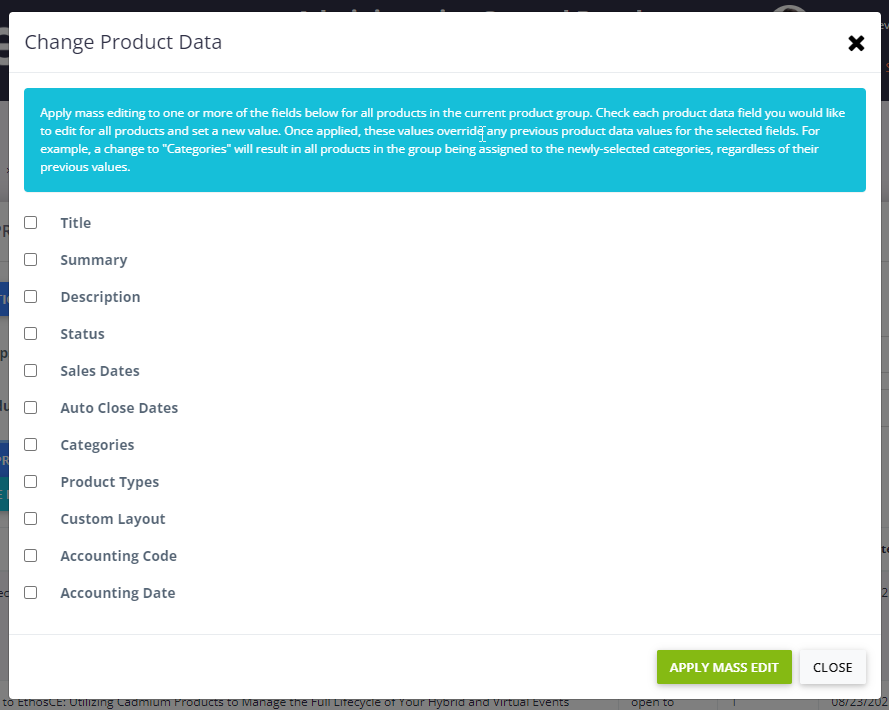
Change Product Pricing
Allow you to update pricing for all Products in the group; pricing options will display based on your specific Elevate site.

Create Components within Products
Allows you to add components to every Product within the Product Group

Load Components from Component Library to all Products
Allows you to add already created Components to all Products within the Product Group
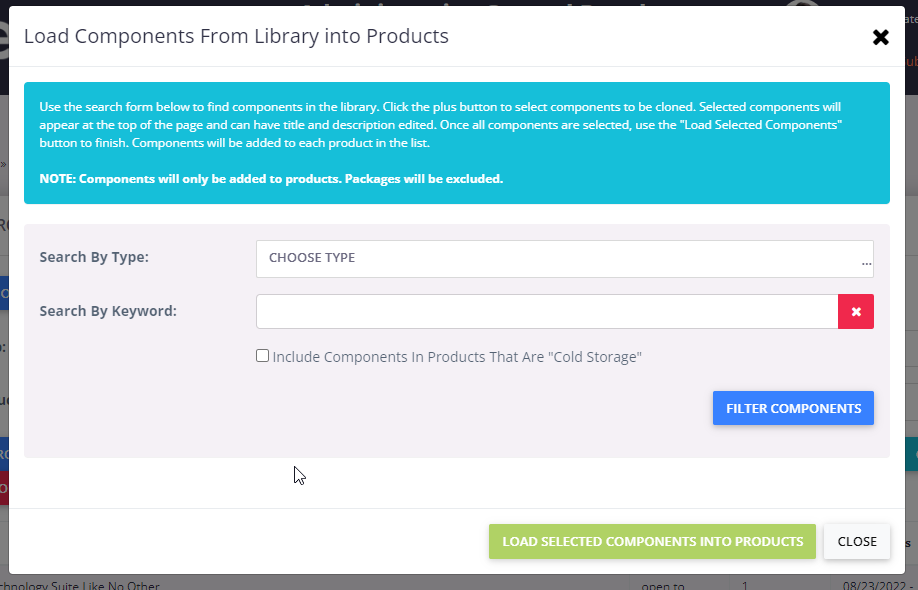
Change Product Expiration Date Settings
Allows you the ability to update the time limit/expiration in which the end-user must complete the Product.
Note: Edits made to the time limit/expiration will only apply to NEW registrations.
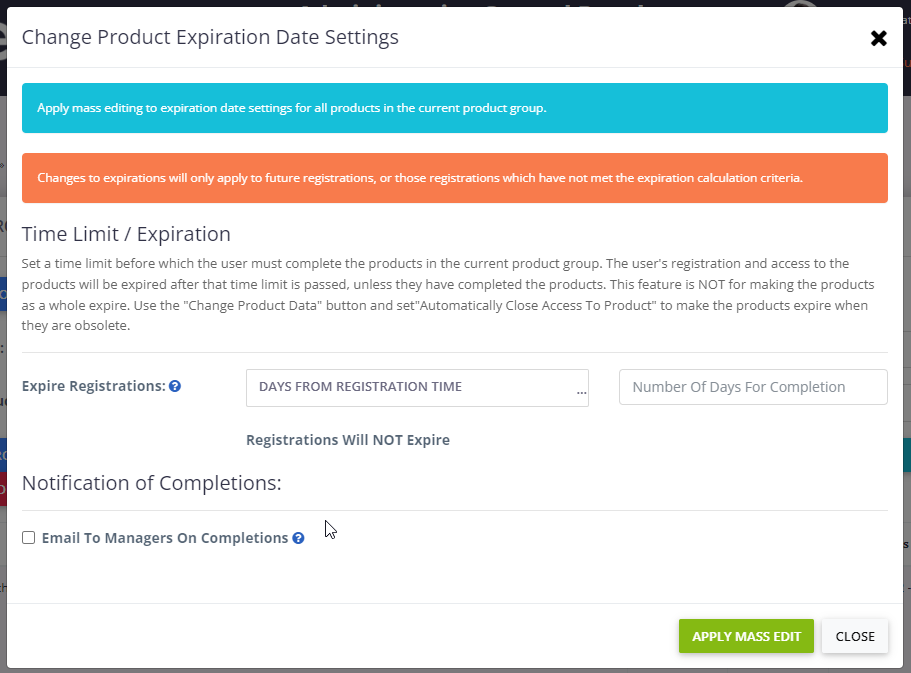
Change Images
Allows you to update images for all Products within the Product Group
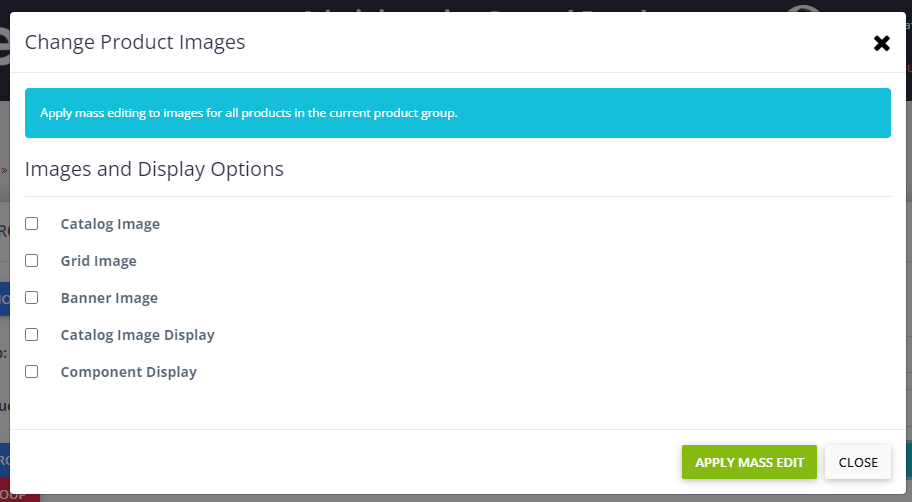
Reset Group
If during your mass editing process you added additional Products to your Product Group, clicking the Reset Group button will return the mass product editor to the original group of Products.
Was this article helpful?
That’s Great!
Thank you for your feedback
Sorry! We couldn't be helpful
Thank you for your feedback
Feedback sent
We appreciate your effort and will try to fix the article