Once they have logged in, find them in the User List.
Before you can make a user an Administrator in your Elevate site, they 1st need to be a user, meaning they have logged into your Elevate site with a username and password.
If you have SSO (Single Sign On) between your Elevate site and another platform, the new user needs a Username and Password from that other platform to log into your Elevate site. Once that is created, the user can log into your Elevate site to be a User.
If you don’t have SSO, you as an Admin can either have the user create their account on your Elevate site, if your site has that option. Or add them as a user on the Admin side. (Fig. 1)

Fig. 1 - Add User in admin side

Filter the list to search by name or email.

Then click the “Permissions” gear icon on the right for that user.

Elevate allows a granular approach to Admin privileges. A blue checkmark in the box indicates you are granting them that privilege. You can only grant to others Admin privileges that you already have. You cannot edit your own Admin privileges.
Review the privileges carefully. More check marks do not always mean more privileges, such as Limited Reports. Then click “Update” to save your work.

Now, the user can log back into your Elevate site and click on their name to see the drop down to select “Administration” to access the Admin side of your Elevate site.
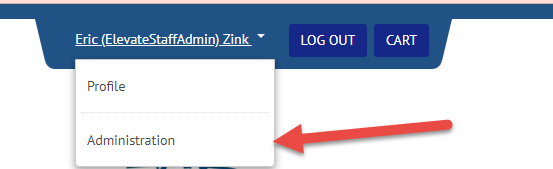
Was this article helpful?
That’s Great!
Thank you for your feedback
Sorry! We couldn't be helpful
Thank you for your feedback
Feedback sent
We appreciate your effort and will try to fix the article