A new field for Participation Tracking is available when setting up your live web content.
Web content participation tracking and grading provides admins with better control of the completion of web content. This occurs though marking and/or grading attendance to live web content such as a webinar or meeting via Zoom or GoToWebinar as well as other types of live web content.
Web Content Component Settings
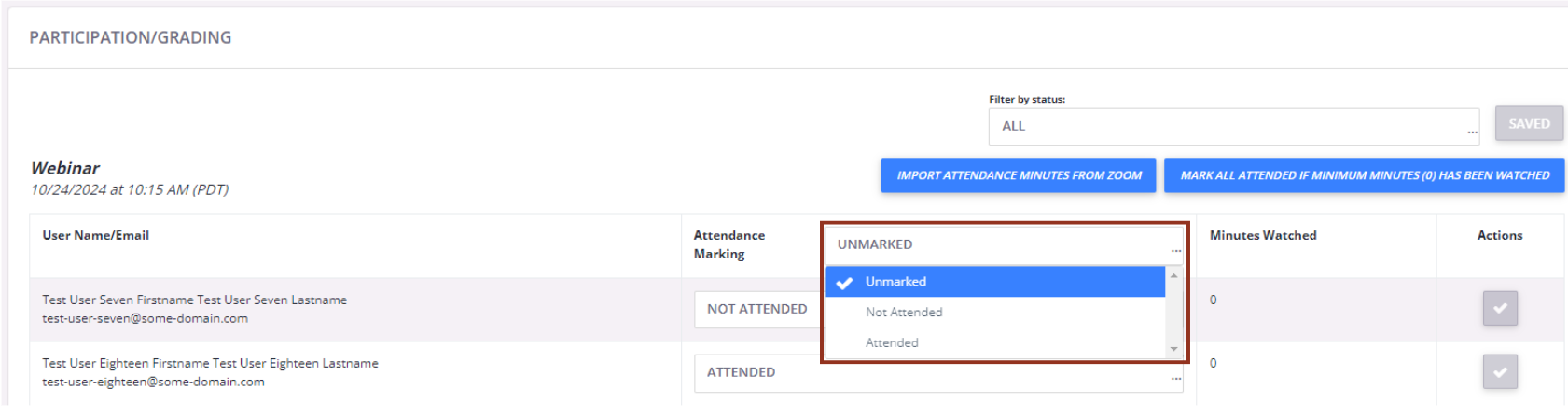
- No Participation Tracking is the default setting and will retain the current functionality. In this case, the learner will view the web content, immediately be marked as complete on the component and can continue to next steps in the product.
- Mark User Attendance allows an admin to set a minimum watch time (in minutes) for live web content to be marked as attended. This minimum watch time attendance requirement is displayed to the learner, and the learner will not be marked as complete and allowed to continue until the admin marks attendance. You can send Attendance/ Grading email notification and override the account and product-specific email templates.

- Grade User allows for an admin to grade the learner's participation in the Live web content to be considered complete. This grade requirement will be presented to the learner, and they will not be marked as complete and allowed to continue until the admin marks the grade. You can send Attendance/ Grading email notification and override the account and product-specific email templates.

- Mark User Attendance & Grade User allows for an admin to set a minimum watch time (in minutes) and a grade to be considered attended. The minimum watch time attendance and grade requirement will be displayed to the learner, and they will not be marked as complete and allowed to continue until the admin marks their attendance and grade. You can send Attendance/ Grading email notification and override the account and product-specific email templates.
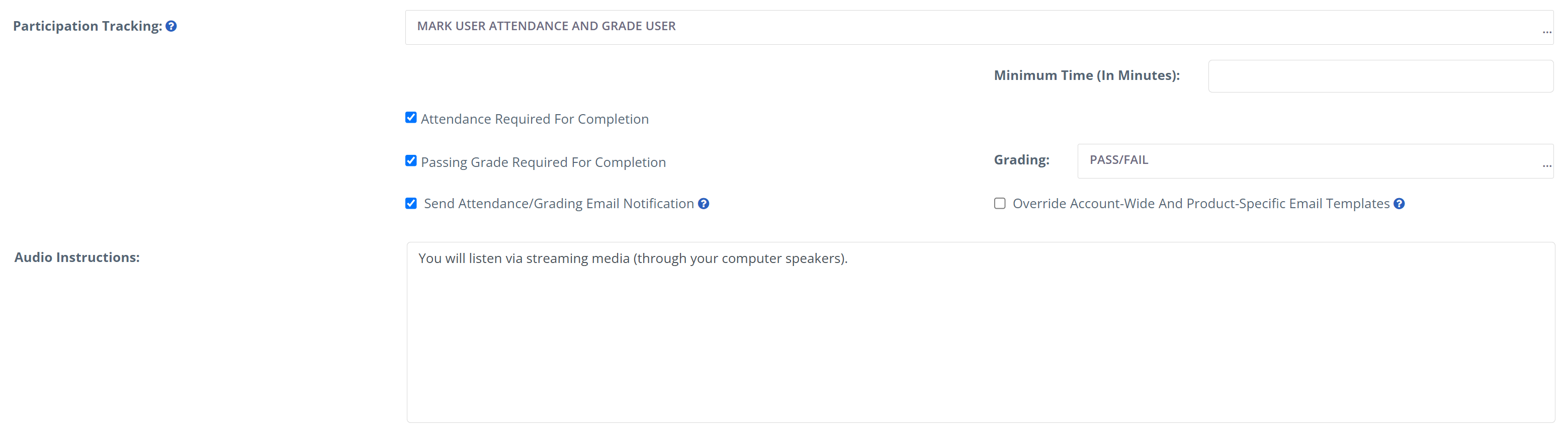
Participation Tracking Tab
At conclusion of the live web content, the admin will return to the product and click on Participation/Grading tab.
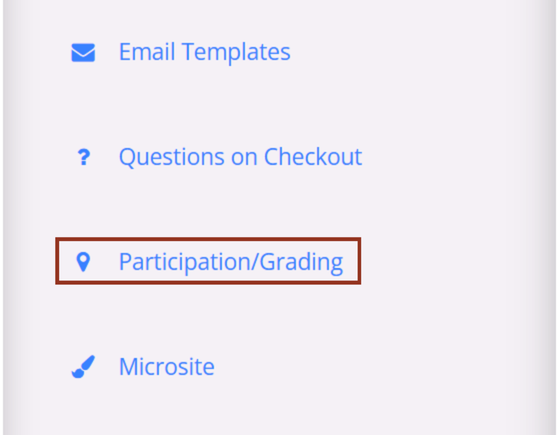
- On this page, the admin will see a list of all the of the learners registered for this product and can take individual or bulk actions to mark attendance and/or grade the learners accordingly.

- The admin can use the grade & comment column to mark the learner with the appropriate grade, if applicable.
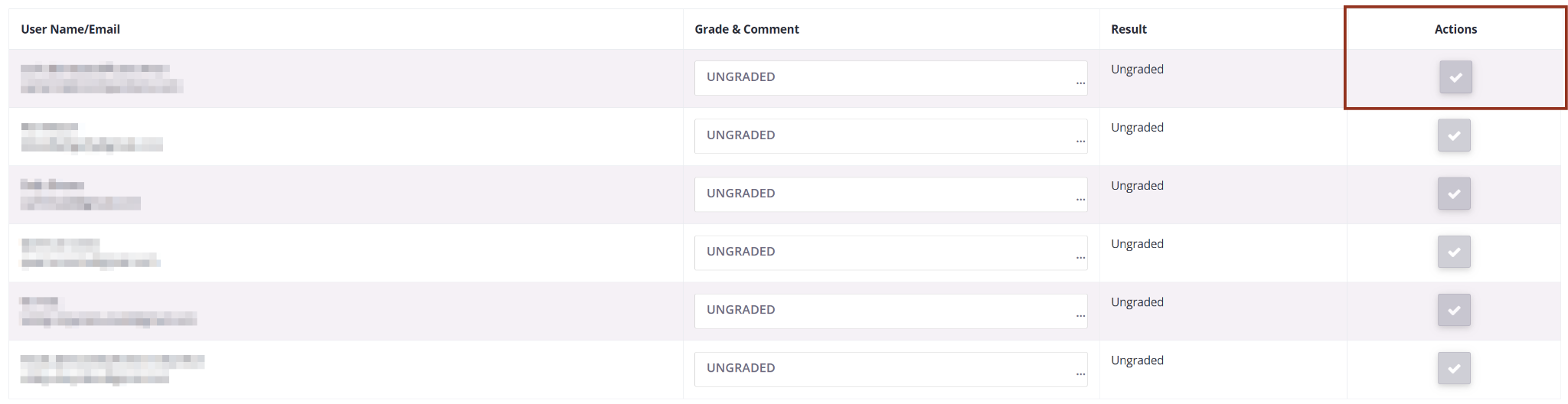
- Once attendance and/or grades have been assigned, an admin can use the Actions button to save individual records or scroll to the bottom of the page to save all.
- If the Live Web Content is a Zoom Webinar or meeting, the admin can click on the “Import Attendance Minutes from Zoom” to fetch the learners dwell time in the webinar before marking attendance and/or grading. The number of minutes present in the Zoom webinar will then appear in the Minutes Watched column.

- After fetching the number of minutes present from Zoom, the admin can then select the “Mark all attended if minimum minutes has been watched” button to update attendance in bulk.

Email Templates
Admins have access to new, customizable email templates which can send an email notification to the learner upon marking attendance and/or a grade, if desired. These templates are available as site-wide settings and on the individual product level.

- To access email templates, navigate to the product and select Email Templates. Next, select the edit icon next to the “Web Content Attendance/Grading” email template to access and modify the template.
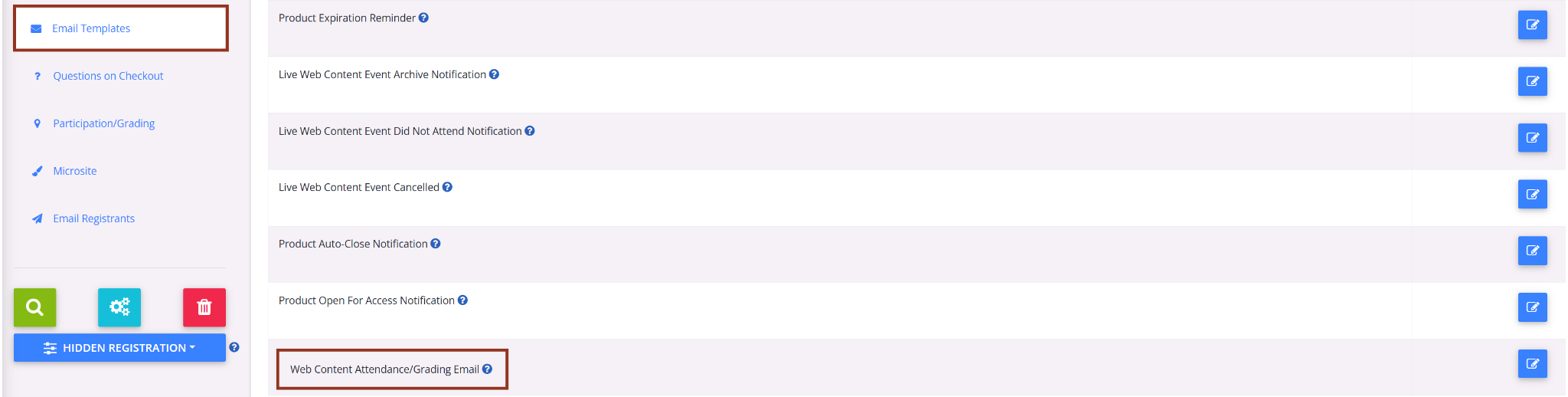
- You can customize the email notification that the learner will receive when they are marked as attended and/or graded on a live web content component.
- The email can be customized with Main Message content which will allow you to put dynamic tags to show the attendance or grading message that applies to that learner.

- The template also contains additional sections that can be customized to include specific messages for each possible attendance and/or grading scenario.
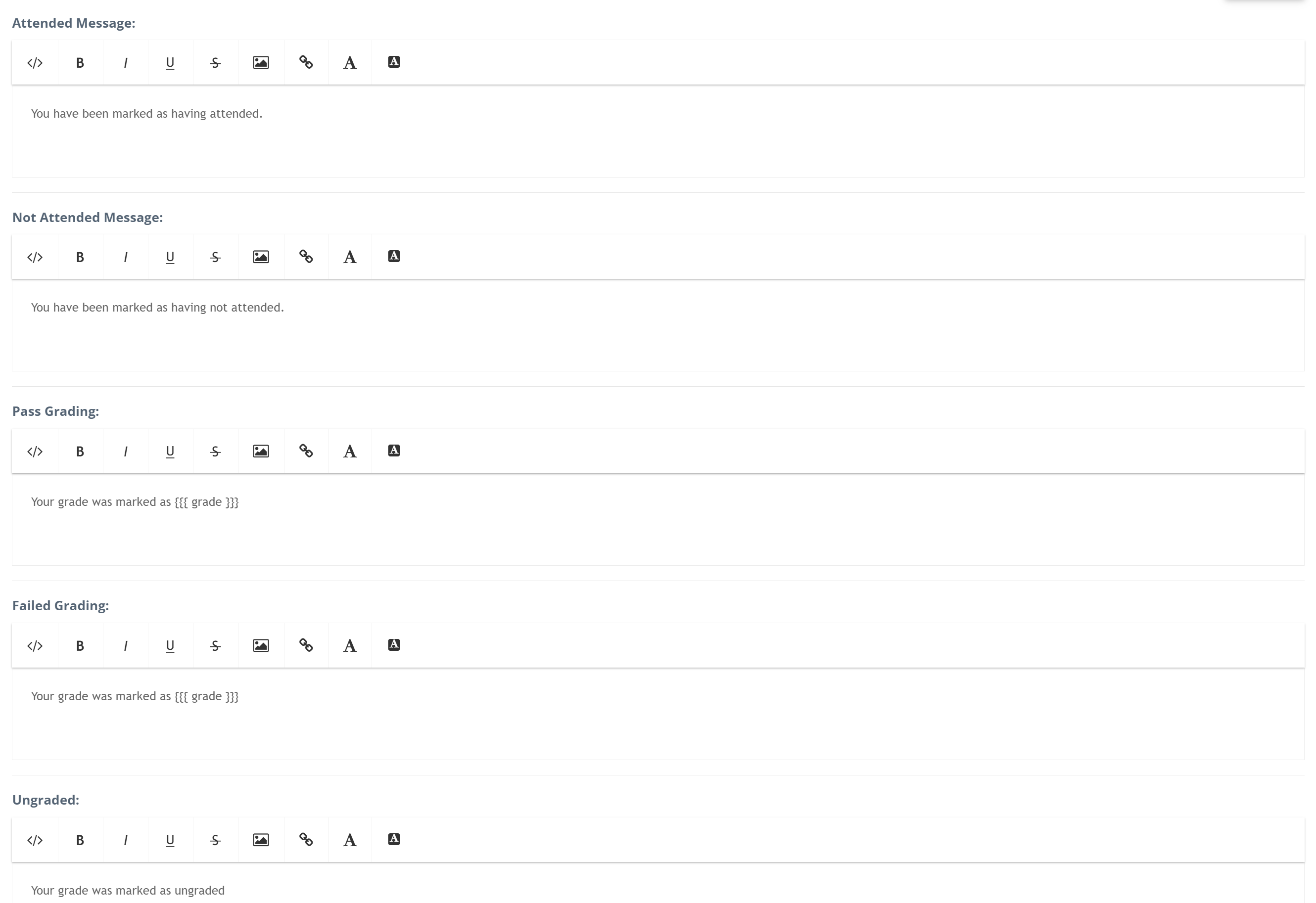
Was this article helpful?
That’s Great!
Thank you for your feedback
Sorry! We couldn't be helpful
Thank you for your feedback
Feedback sent
We appreciate your effort and will try to fix the article