- From the Administrative Control Panel, navigate to Products > Product Listing, find the product you would like to grant an extension for, click the Basic Info icon to edit the Product.
- Click "Expirations."
For clients using the Time Limit/ Expiration functionality within a Product, admins have the ability to extend an expiration date of an end-user, to grant them more time to complete the Product. Extension can be done for individual users or for a group of users, whether they have already expired or not.
To grant a time extension:

3. This will bring you to a pop-up window which will display registered users for the product. Here you can search for specific users by name or email address; you can filter registrations to specifically look for users that have expired, users that have not yet expired, or all; and you can sort by expiration date.
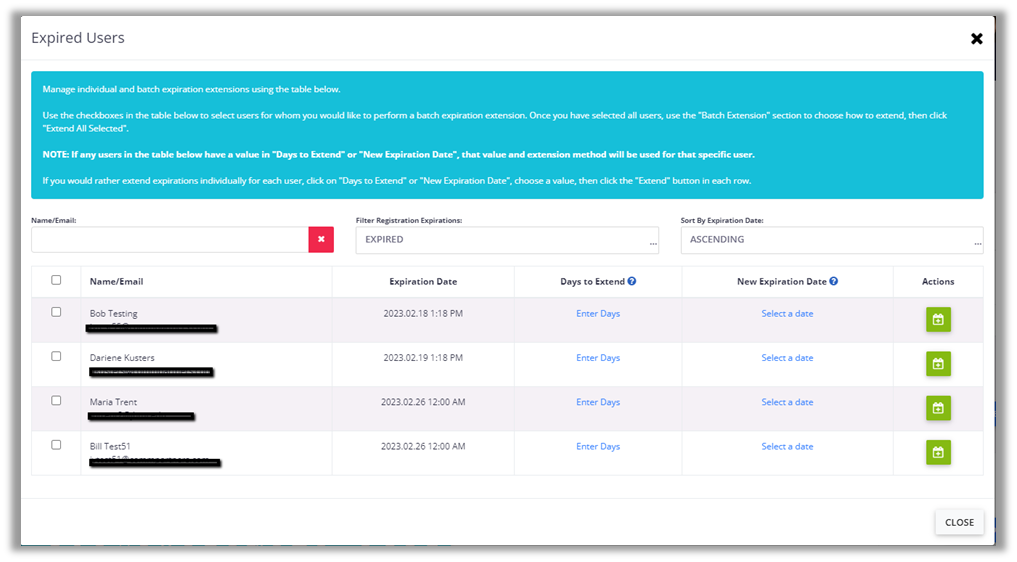
4. To select a user(s) click the checkbox next to their name. To select all users in view, click the checkbox at the top of the list.
5. Once the user or users have been selected you have two options to extend their time.
- Option 1: Enter a specific number of days. This will extend the expiration based on the number of days input here from the end-users original expiration date.
- Option 2: Input a new expiration date.
6. After you have selected the option to extend based on the number of days or a new expiration date, click the "Extend" icon in the "Actions" column.

7. If the extension was a success, you will receive a notification letting you know that the expiration has been successfully extended.

Was this article helpful?
That’s Great!
Thank you for your feedback
Sorry! We couldn't be helpful
Thank you for your feedback
Feedback sent
We appreciate your effort and will try to fix the article