To manually register one (or a few) people for a product. The user must already show on your Elevate User List.
- Find the Product (Product must not be in Draft or User Access Closed Status), and click the "Registrants" button. (Fig. 1)

Fig. 1 - Product List, Registrants
- Start typing the users name into the "Add" box, once Elevate has suggested the correct user click on the User's name, then click Add. (Fig. 2)
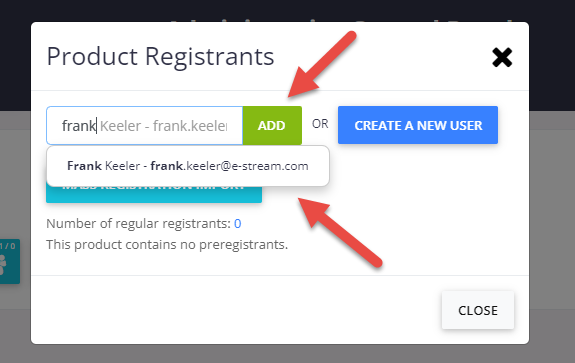
Fig. 2 - Add Registrant
For sites that do not use SSO, you do have the option to click “Create a New User” to create the user if they are not already listed as a User on your Elevate User List.
- The User will then be registered and receive the "Manual and Mass Registration Confirmation" email template. (Fig. 3)

Fig. 3 - Email Templates
For Elevate sites that have SSO, if the person you wish to register is not already listed as a User in the Elevate User list there are two options.
- Ask the person to log into your Elevate site. This will then add them as a User to your Elevate site, then you can manually register them for the product
- Use the Mass Registration process to register the one person
This manual registration gives the product to the user for free. Your Elevate site has no way to charge a user for their registration unless the user goes through the normal shopping cart process.
Was this article helpful?
That’s Great!
Thank you for your feedback
Sorry! We couldn't be helpful
Thank you for your feedback
Feedback sent
We appreciate your effort and will try to fix the article