NOTE
Warpwire is an add-on module. A trial account can be activated for all Elevate customers. For more information, contact elevate-support@gocadmium.com for pricing and activation.
Warpwire content can be added to your pages via the video widget.
- To begin, create or edit a page of your choosing. Pages can be added or edited by navigating to Content Management --> Pages.
- Select add new widget to main page or sidebar. Once the widget has been created, update the sizing for the widget, input a name for the widget, select whether this name should appear for users or not, as well as whether you would like a border around the widget.
- Under widget Type select Video.
- In the widget management, select source WARPWIRE CONTENT.
- Once Warpwire is selected, select the UPLOAD/CHOOSE WARPWIRE VIDEO or MANAGE ALL YOUR WARPWIRE CONTENT. This will create a media library in Warpwire for this Page.
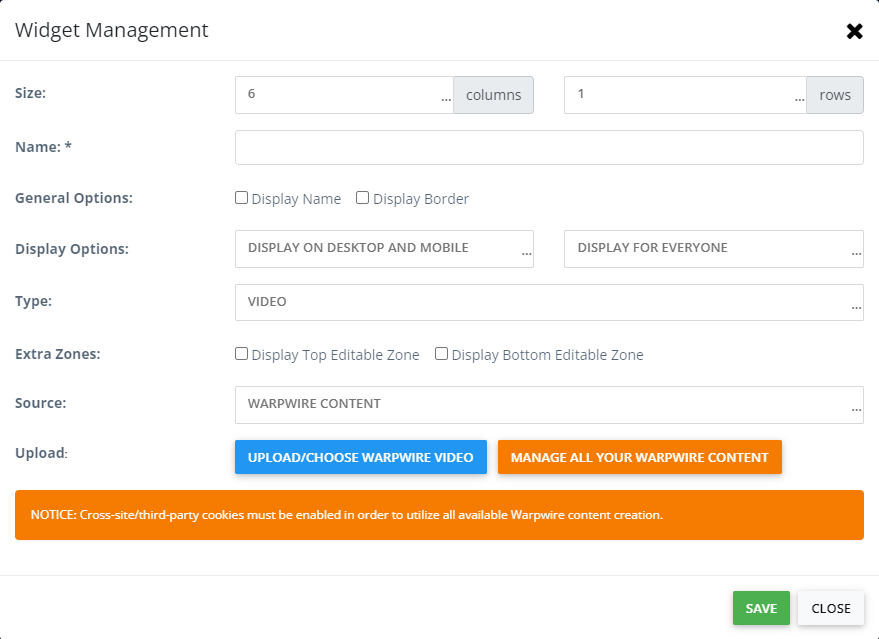
UPLOAD/CHOOSE WARPWIRE VIDEO will allow you to upload a video, record a video/screenshare, or select an already existing video in this media library to insert on the page.
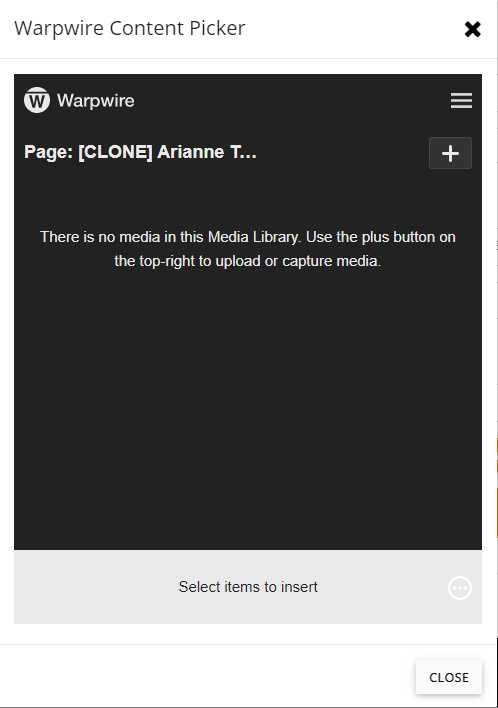
MANAGE ALL YOUR WARPWIRE CONTENT will open a more complete Warpwire view to allow you to view other media libraries, download media, view analytics, connect your zoom account and much more.
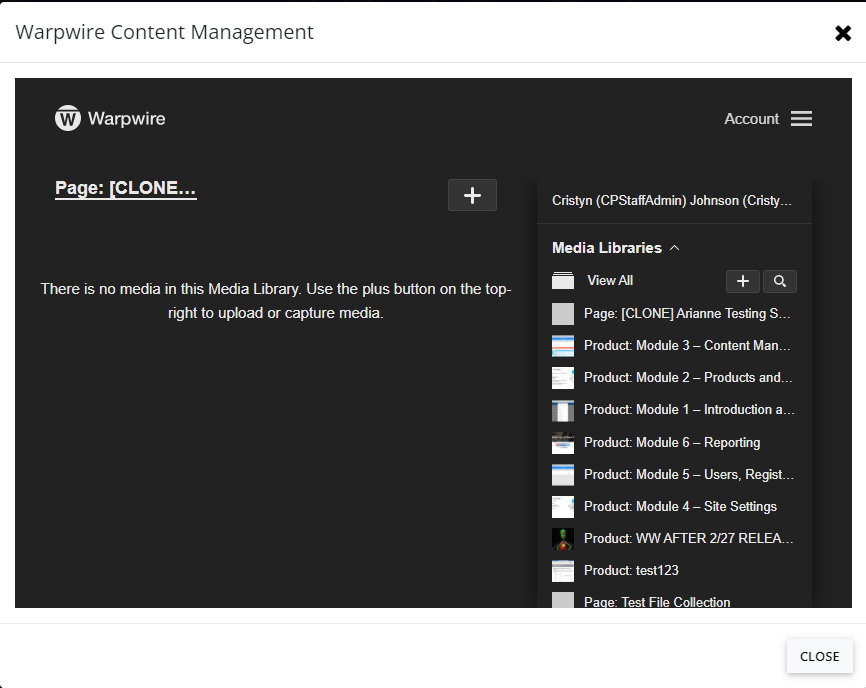
Select the video you would like to include by clicking the the selection circle next to the video. Once the video has been selected an option will appear that says "Insert X Item." Clicking anywhere in this area will insert the video into the video widget.

Once you have selected the video, you will be returned to the widget set-up. Once returned, click the SAVE button.

Once you have saved the widget, you will be returned to the page editor. Here click SAVE AS DRAFT, SAVE AND STAY (to continuing editing the page), or SAVE (to be returned to the listing of pages).

For complete documentation on working in the Warpwire console, see visit the Warpwire support page.
Was this article helpful?
That’s Great!
Thank you for your feedback
Sorry! We couldn't be helpful
Thank you for your feedback
Feedback sent
We appreciate your effort and will try to fix the article