Feature Description:
This report shows attendance for live and/or archive Web Content Components in both summary and detail view. The report can be filtered by live event date range as well as by category and product type and can be downloaded or scheduled to download and sent via email.
This Report can be accessed by navigation to Reports > Product Reports > Web Component Attendance
1. From the "Choose Products" dropdown menu, type-in the name of the Product(s) or scroll through the listing of Products that populate and click on them to select them. You can select multiple Products.

Fig.1 - "Choose products" dropdown menu
2. Update the date range as needed. This can be done by selecting a pre-set date range from the Date Range dropdown menu or by inputting a custom date range using the date selector.
3. This report can be viewed in one of two ways:
Summary View
Summary View (which will display the total number of registered users, the total number of registrants that accessed the Web Component live, and the total number of registrants that access the archive)

Fig.2 - Summary View
Details View
Details View (which will display a full list of each users that joined the event live or viewed the archive; as well as additional information such as their specific date and time of accessing, and whether they accessed the live event or viewed the archive)
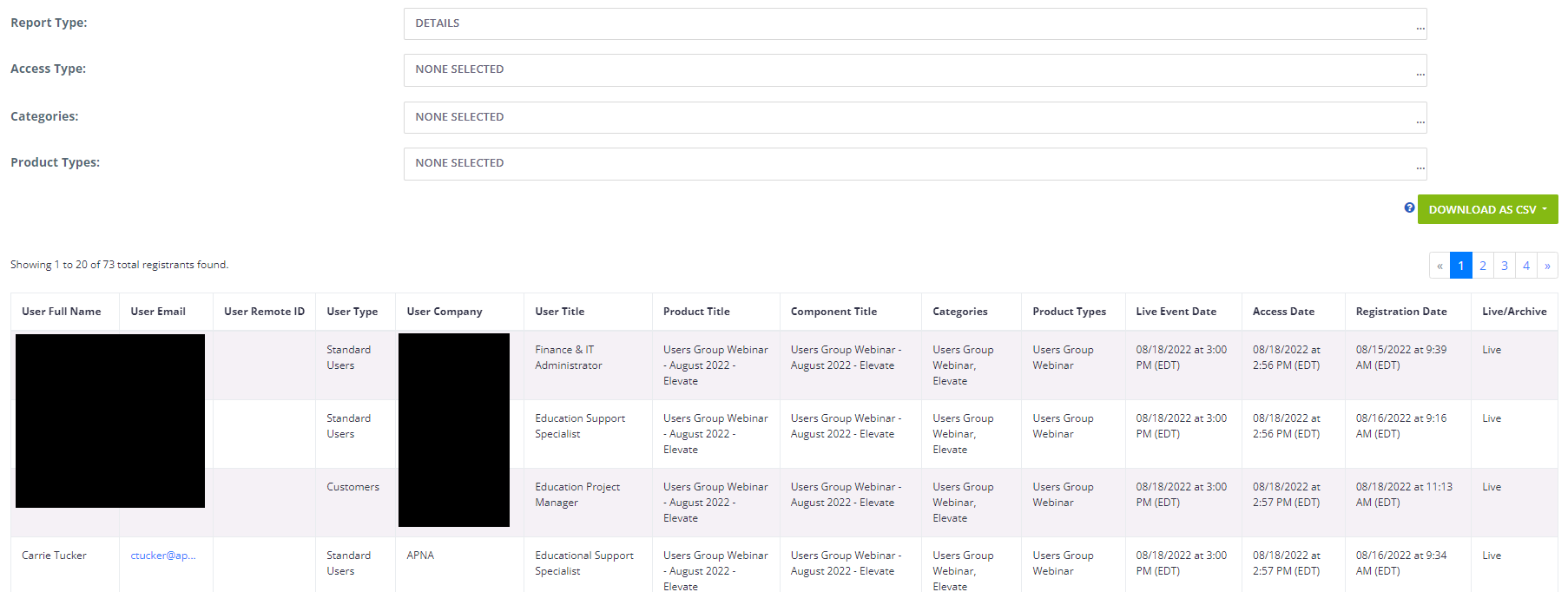
Fig.3 - Details View
4. If needed, you can further filter your report by selecting specific Categories or Product Types you would like to view the Web Component attendance for.
5. By default, once you input the name of the Product(s), the report will populate for you. If you choose, you may also download the report via a direct/CSV download to your local computer or you can select the "Email Download" option which will run the report in the background and send it via email when finished. Email downloads can be scheduled to be run immediately, or at a later date in time.

Fig.4 - "Download as CSV" Button
Was this article helpful?
That’s Great!
Thank you for your feedback
Sorry! We couldn't be helpful
Thank you for your feedback
Feedback sent
We appreciate your effort and will try to fix the article