A multi-product certificate is an optional feature you can use to create one certificate for multiple products. For example, if you have 10 products that are required for a certification level, rather than creating one certificate for each product, you can create 1 multi-product certificate that accumulates all credits from the included products on one certificate. The multi-product certificate will display the total credits earned.
Create a multi-product certificate
NOTE
Please contact elevate-support@gocadmium.com to have this free feature activated.
- From the Administrative Control Panel - Product Tab, choose the multi-product certificates button.
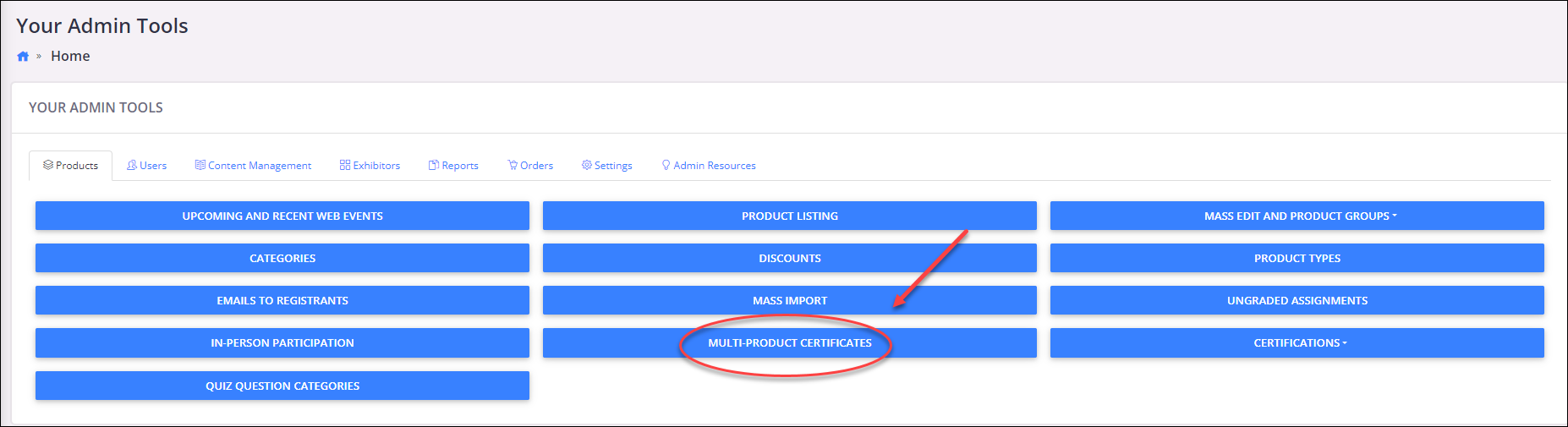
2. Click the green Add New Certificate button.

- Complete the form:
- Title - enter the name of this multi-product certificate (this will be displayed to the user, so choose something recognizable)
- Credit Printing Threshold - how many credits must a user earn to print the certificate
- Choose Products - start to type in the field for the names of the products required for this multi-product certificate. You will have to enter each product individually and once selected, the product names will display beneath the input field.
- Indicate if you wish to include any badges. See Digital Badging Setup and Implementation.

- Select the Certificate you would like to associate with this multi-product certificate. Certificates are setup and managed separately. They are accessed from the Administrative Control Panel - Settings tab - Templates button - Certificate Templates.


The total credits, as well as a button to view the certificate, will appear in a multi-product widget that you can create and place on any page.
Was this article helpful?
That’s Great!
Thank you for your feedback
Sorry! We couldn't be helpful
Thank you for your feedback
Feedback sent
We appreciate your effort and will try to fix the article