- Access Zoom Recordings & Reports via Content Management > Zoom Recordings & Reports
Zoom Reports & Recordings from Zoom Webinars or Meetings hosted using the Elevate Zoom Licenses or via your own Zoom account can now be accessed from the new section labeled Zoom Recordings & Reports under the Content Management menu or via the Reports menu under Product Reports. Recordings and reports may vary based on webinar or account level settings but would typically include chat, poll, and attendance reports as well as video, audio, and shared screen recording options.

NOTE
You can also access Zoom Recordings & Reports via Product Reports > Zoom Recordings & Reports.
- Zoom Recording & Reports > filter by Zoom Account and/or date of webinar or meeting.
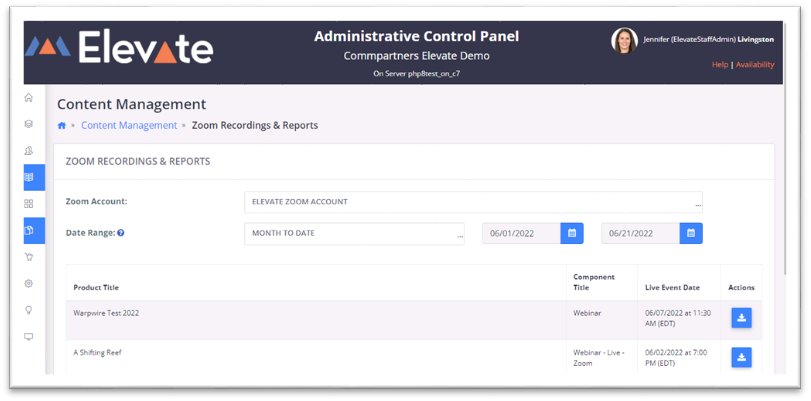
- Click on the download button in the Action menu to reveal recordings & reports related to the selected webinar. Select the download button to download the necessary files.

Was this article helpful?
That’s Great!
Thank you for your feedback
Sorry! We couldn't be helpful
Thank you for your feedback
Feedback sent
We appreciate your effort and will try to fix the article